Ensuring Consistency: Picklists
Pick Lists are used in conjunction with User Defined Fields. You have to create a new field in order to populate it with values.
Within CatDV there are many built in fields which have already been setup and populated with variables. Clicking on the drop down column tab in the Pick Lists menu will reveal a list of preset defined fields.
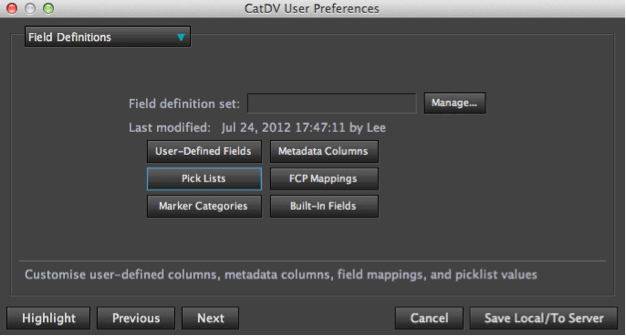
These are shown in green, new user fields that have been created are shown in red.
If Rating is selected you will see it has already been populated with the familiar star rating system.
The Good field has values of Good, No Good, Maybe?
Some of these are editable others are locked, it is a good idea to keep the locked fields intact and if you need specific values create new user columns and populate those.
A list of all the built in fields can be found in the Built in Fields Tab
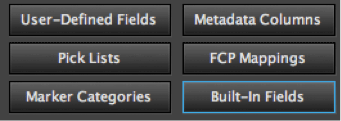
Populating Pick Lists
Select a User Defined Field from the column dropdown list (highlighted in red).
To add values to this field click the plus sign (+) and a text box will pop up requesting to input a state or value, click OK to save the value into the Pick List Value area.
To delete a value, highlight the chosen value you wish to delete and press the minus sign (-)
Selecting keep sorted will keep the list in alphabetical or numerical order.
Selecting Extensible will allow the list to be edited within the CatDV user interface allowing operators to add values without amending preferences settings.
Selecting Fixed values will lock the selections to only those in the list not allowing operators to add or amend within the CatDV interface.
The list can however be edited and changed using the Pick Lists menu at a later date.
