Customising Clip Previews
You can customise a grid view by choosing the thumbnail size and whether to show any text fields alongside the thumbnail. You can then save your customised view configurations and they appear in a drop down box in the toolbar. (In this example “Medium Below” is selected.)
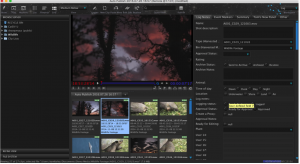
The grouping panel on the left of the window can be used to quickly locate clips of a particular type. Pick any grouping field, such as tape, date, or file type, and you can see all the distinct values of that field. Click on a value) and you see all the clips that were shot on that date, but you can do the same for any field to instantly organise your clips however you want them.
Common grouping fields include file format, tape name, folder name, audio sample rate, and so on, but you can also create your own user-defined fields and use these for grouping.
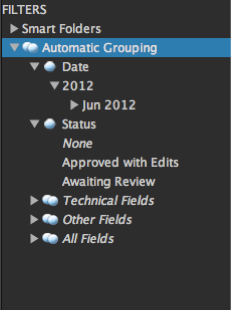
Managing Thumbnails
Assigning New Thumbnails to Existing Clips
It is possible to paste thumbnails from one clip onto many other clips. This can be useful if you have clips contained within CatDV that may not have a useful thumbnail associated with it e.g a sound file.
Select the clip that will be used for the thumbnail and select Copy from the Edit Menu.
Select the clip or multiple clips you would like to associate with the new thumbnail. In the Edit menu select Paste Thumbnails.
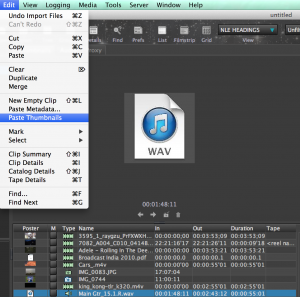
This will then store a new thumbnail for each of the clips selected
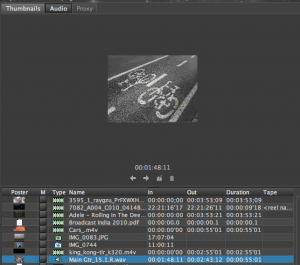
Building and Deleting Thumbnails
Thumbnails by default are set to be created on ingest this can be configured in the Preferences menu Proxies and Thumbnails.
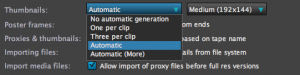
The Automatic setting will create 1 thumbnail for each clip at the start of the clip on ingest.
It is possible to create additional thumbnails or modify thumbnails after clips have been ingested using the Build Thumbnails command from the Media menu.
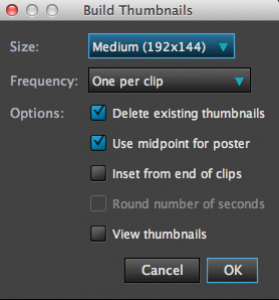
Here you can select the frequency of the thumbnails from 1 clip to 2 created every second if required.
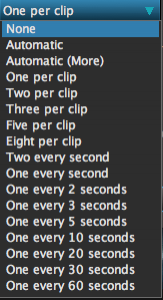
You can also change the size of the thumbnails from 64 x 48 to a maximum of 512 x 384.
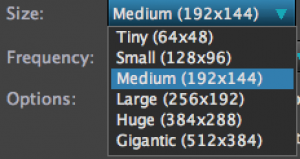
Thumbnails are stored within the CatDV database so it is encouraged to keep the thumbnails small to medium in order to keep the database efficient.
Other options include the ability to delete the existing thumbnails, create a thumbnail from the mid point of a clip or the frame before the end of the clip.
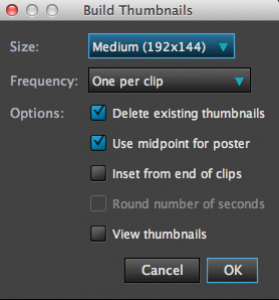
There is also an option to view the created thumbnails after creation. We recommend to always select delete the existing thumbnails when creating new thumbnails.
Select the clips you would like to change the thumbnail properties, select Build Thumbnails from the Media menu and configure the options for the new thumbnails.
Press OK and CatDV will generate the new thumbnails
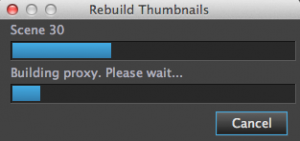
We recommend to always select delete the existing thumbnails when creating new thumbnails.
