Setting Proxy Paths
Proxy files are low res copies of the media imported into CatDV. The benefit of using proxy files instead of the full res media is they do not require a high speed network in order to play back the files. Allowing all users to access and playback clips not just edit stations connected to the high res media. Via fibre or high speed networks.
You can also copy the proxy files to a small firewire drive or your desktop allowing you to continue logging on location while the rushes are sent back to the edit suites for ingest and backup.
These proxy files are stored in a different location to the Hi Res files, this separate location can be anywhere on a drive or network. You decide the proxy folder location. However we need to tell CatDV where this proxy folder is located in order for CatDV to access the proxy files to playback.
Create a folder in the desired location, name it ‘CatDV Proxies’. Leave the contents of this file empty. Do not create this folder within your Hi Res media folder it must be located outside preferably at Root level to the storage system and give all users read/write access.
Within CatDV locate the preferences menu and select Media Search Paths.
Path- based proxies is where you select the location of your ‘CatDV Proxies” folder. Click the + icon and in the Original Location box press Choose and navigate to the location of the Hi Res Media folder (The folder containing all your Hi Res Media).
In the lower box called Proxy path navigate to the ‘CatDV Proxies’ Folder and select choose to select this folder.
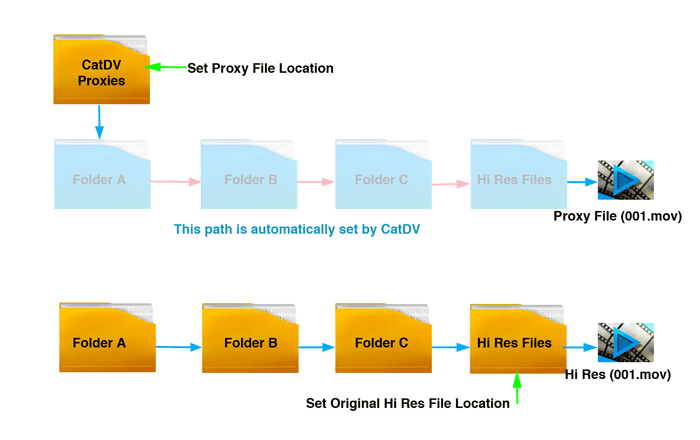 In the Original full-res media option press the + icon and in the lower box navigate to the current location of your Hi Res Media files directory and press choose.
In the Original full-res media option press the + icon and in the lower box navigate to the current location of your Hi Res Media files directory and press choose.
CatDV will automatically create a dynamic link between the folder structure of your Hi Res files and place this inside the ‘CatDV Proxies’ folder.
If you add new media to your storage and import to CatDV always point the proxy files to your ‘CatDV Proxies’ folder.
When you have generated your Proxy Files the Proxy Tab in the CatDV Clip Viewer will display Proxy in bold white text, it will be grey if the Proxy file is not available.
See this FAQ for further information on the locations CatDV searches when finding proxy paths.
