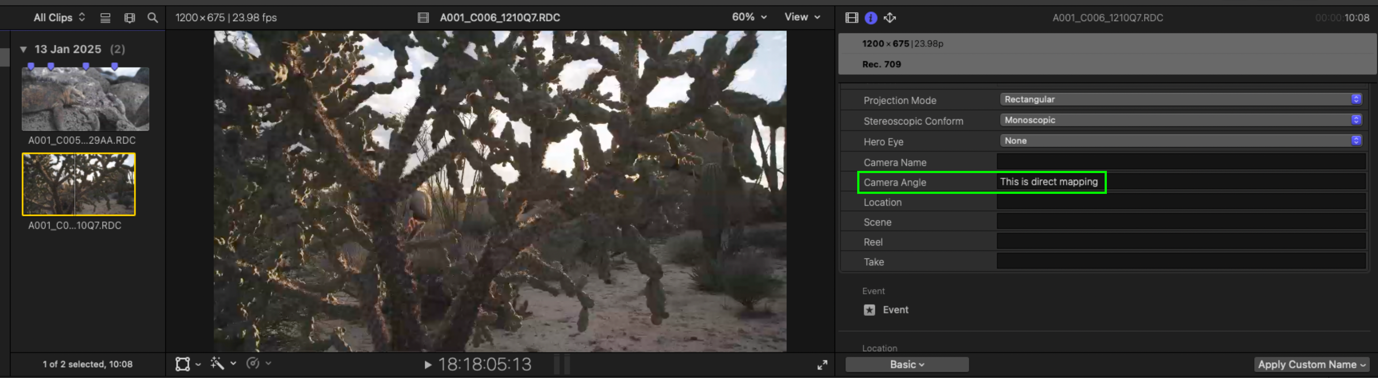Map CatDV Fields to Final Cut Pro Metadata Keys
We now support for the mapping of CatDV Fields to Final Cut Pro Metadata Keys
Requirements
As a starting point, you will need to ensure you have the following installed/configured:
CatDV Pegasus Server 10.7.0 or later
Note
Currently, we only support of String type Final Cut Pro Metadata Keys. See here for a list of the keys and their types: https://developer.apple.com/documentation/professional-video-applications/metadata-keys-and-sources
Configure CatDV Fields
Go to your CatDV Server Admin page
Go to “Customisation” and click on “Fields”
Create a field group called “FCPX CatDV Custom Fields” or whatever name you wish to give the group
From there, start creating CatDV fields with type = text like in the image below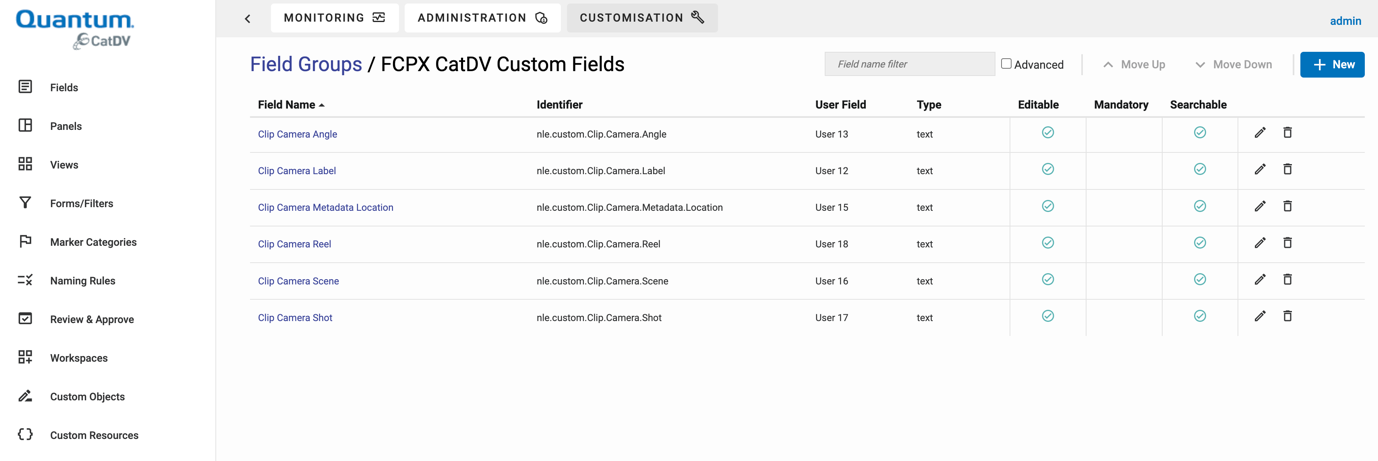
For our example, we will focus on the created CatDV user field nle.custom.Clip.Camera.Label
Configure Custom Resource
At your customisation page, click on “Custom Resources”
Add a new resource type = “FCP X Field Map”
To map existing CatDV user field to FCP X ones, you will need to enter it this way <catdv.field.identifier>:<fcp.metadata.key> like below:
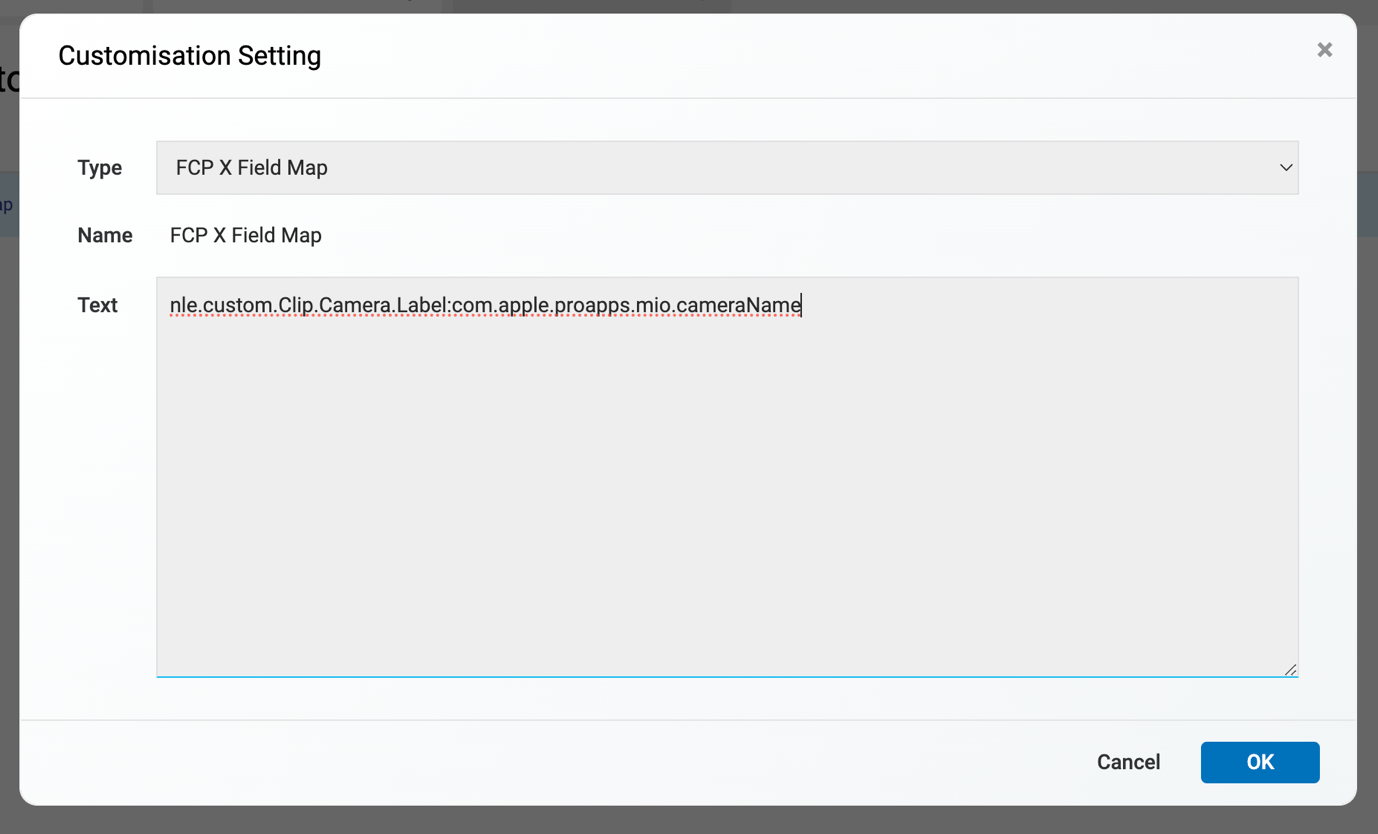 You can have multiple mappings – one per line.
You can have multiple mappings – one per line.
Once you are happy with your mapping, you can click “OK”
Editing the CatDV Fields
Go to a clip and edit the custom CatDV fields before we import to Final Cut Pro 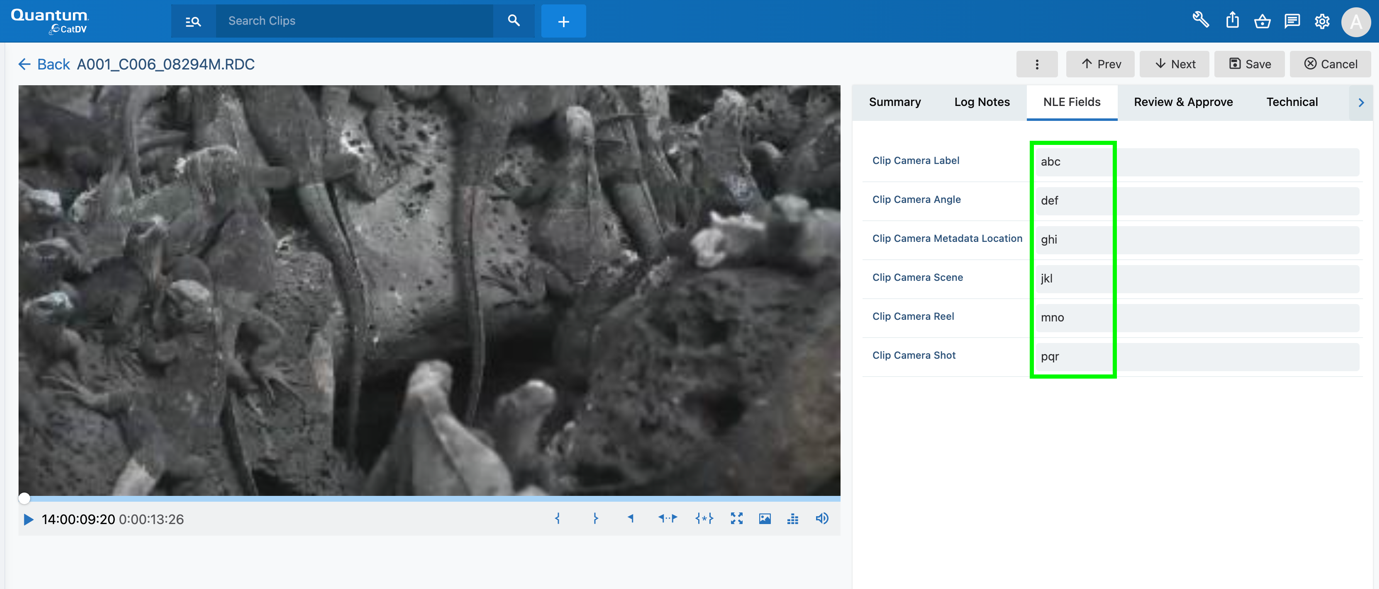
Importing Fields to Final Cut Pro
Launch your Final Cut Pro editor
Once launched, click on the CatDV FCP Panel icon 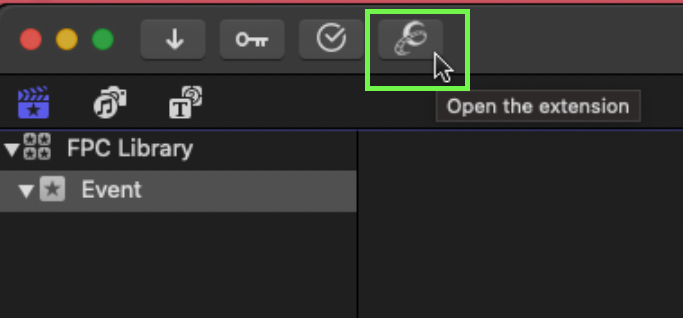
The panel will launch, log in to your CatDV Server 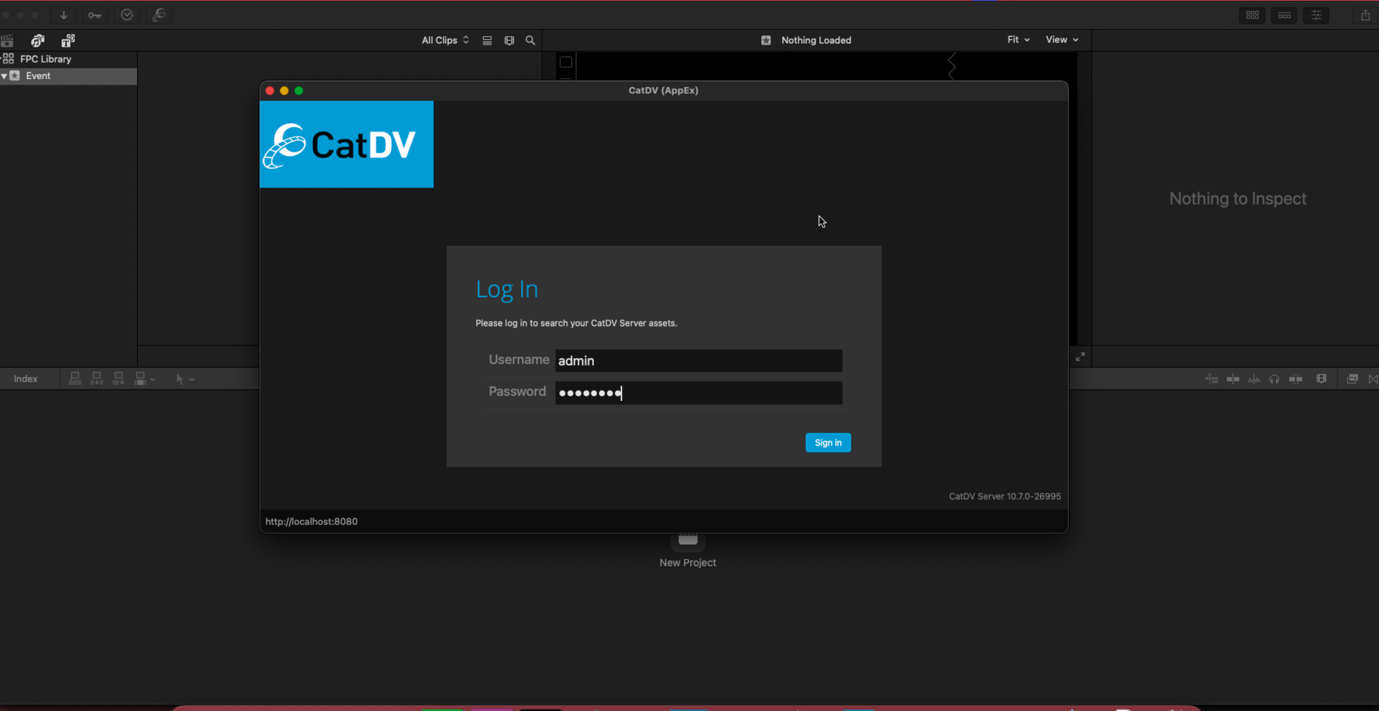
Go to the clip that you edited, and drag it into your Final Cut Pro by dragging it 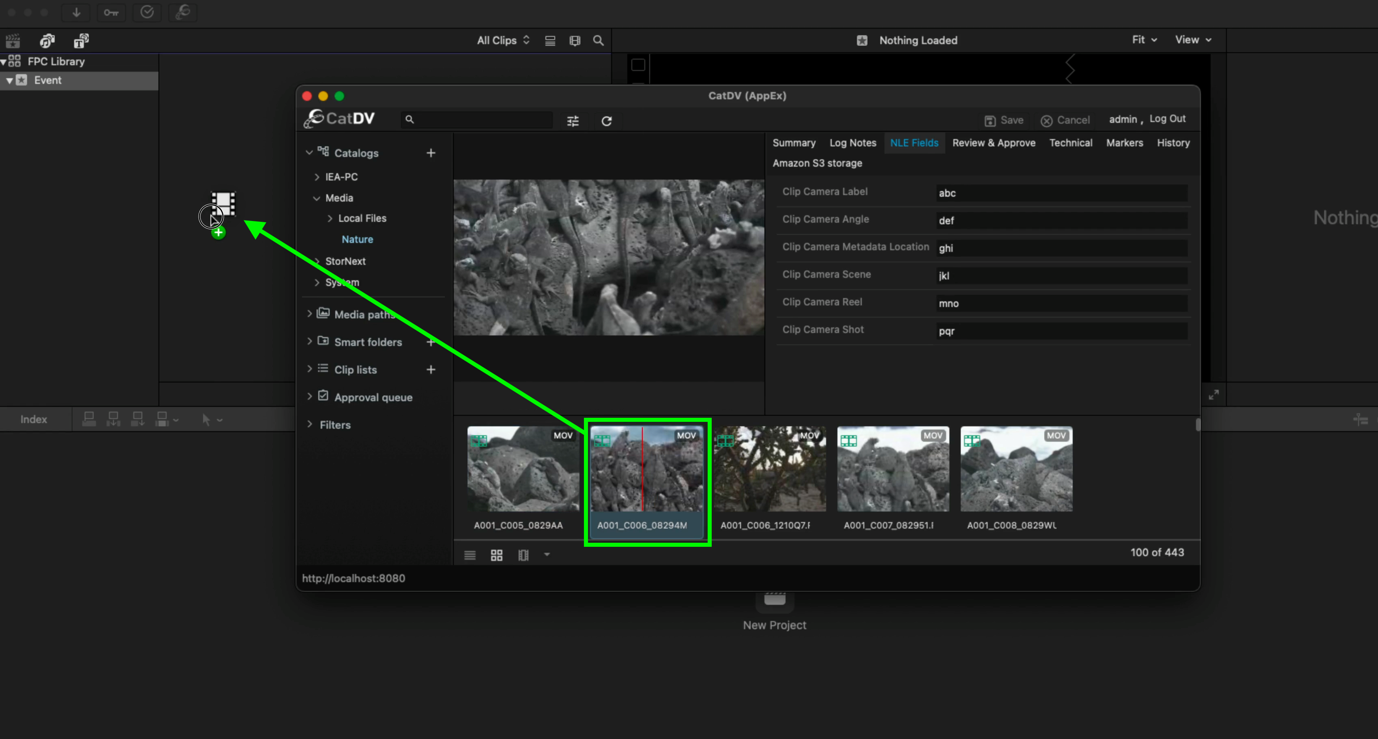
Once it’s dragged into Final Cut Pro, click on it to view the clip info
You will see that the Final Cut Pro metadata keys are filled with the values from the CatDV fields 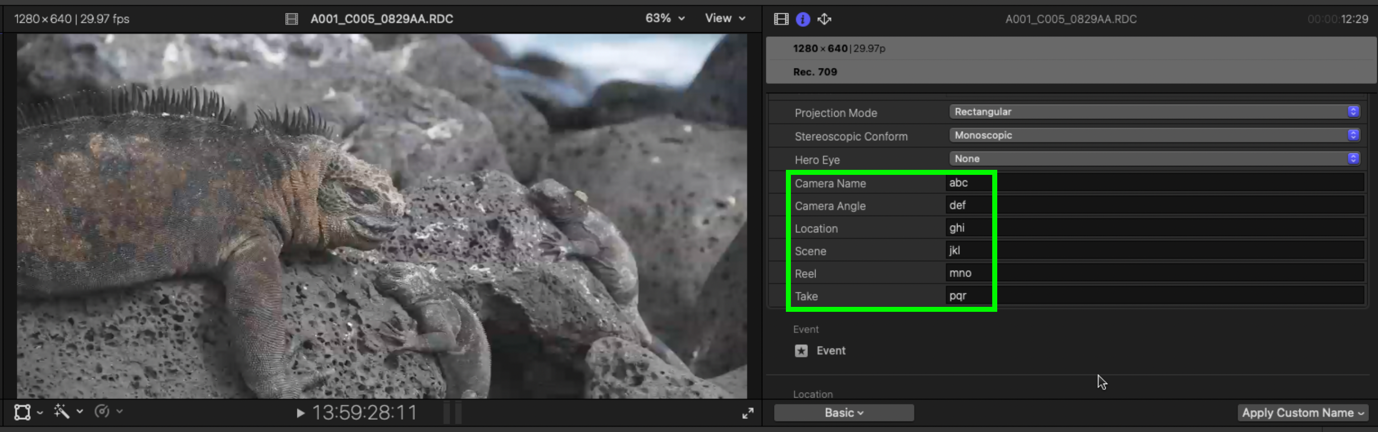
To view additional Final Cut Pro metadata keys, follow this guide: https://support.apple.com/en-gb/guide/final-cut-pro/ver397297af/mac
Direct Mapping of Fields
We also support for direct mapping of the Final Cut Pro metadata keys.
All you will need to do is set the CatDV user field’s identifier to the Final Cut Pro metadata key 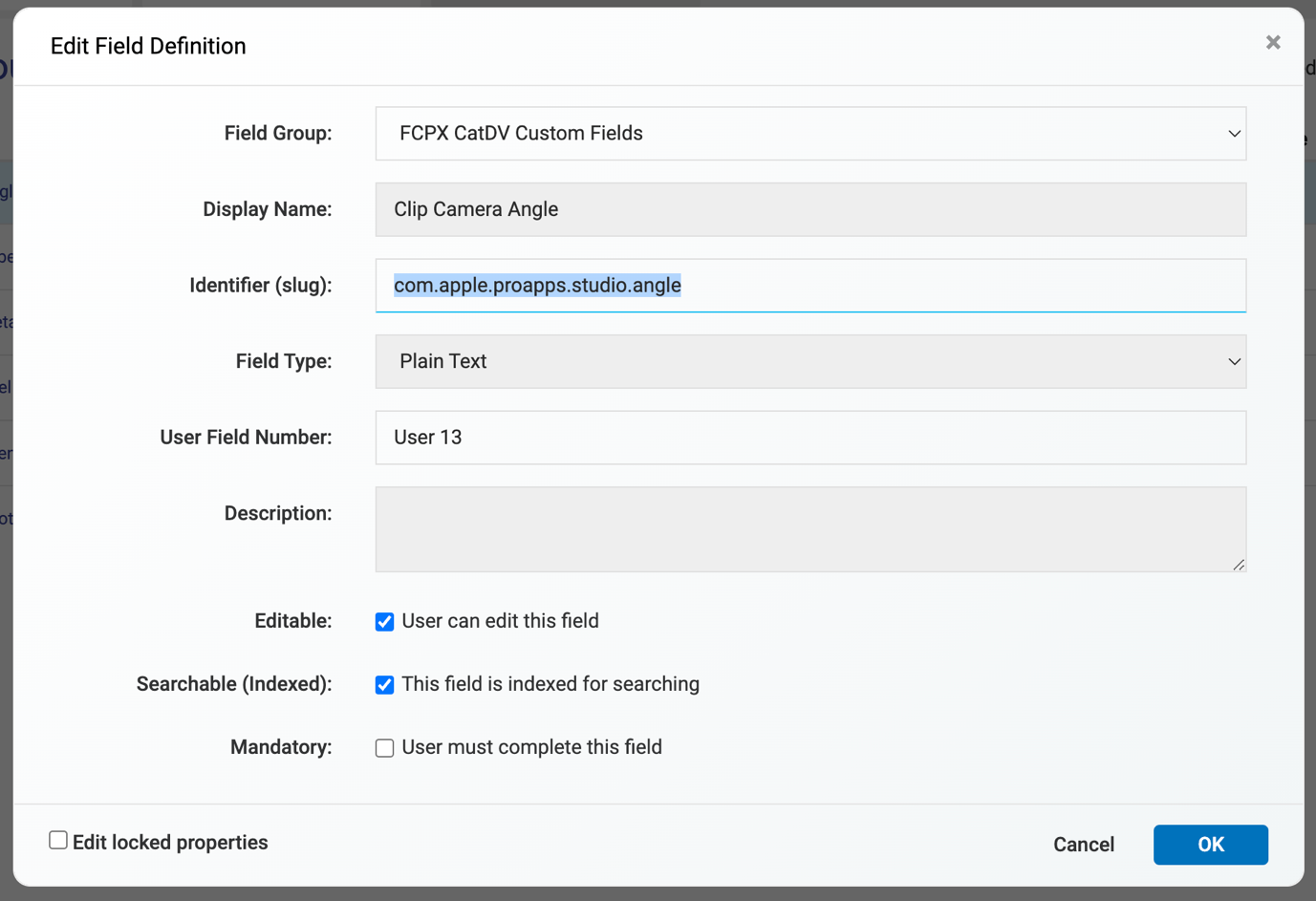 If you do this way, you do not need to map the field over at the “Custom Resource” page
If you do this way, you do not need to map the field over at the “Custom Resource” page
Edit your CatDV clip to test this method out 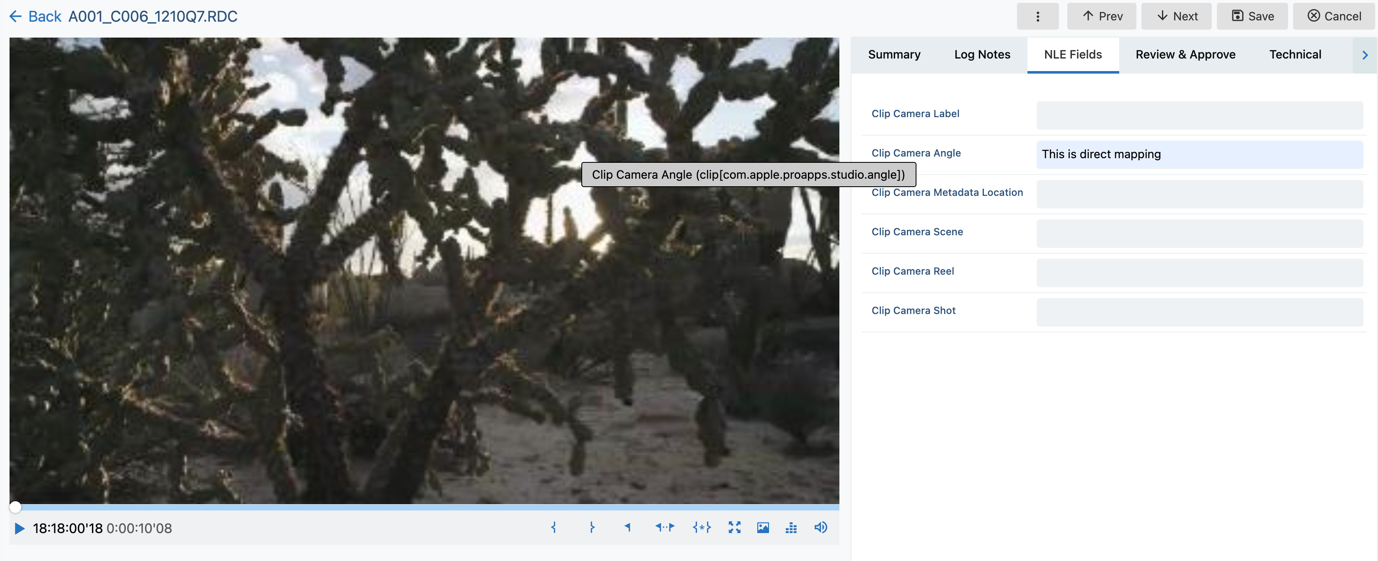
Drag the clip into Final Cut Pro and check the clip’s info. It will populate into the intended field