Dropbox Worker Auto Ingest
You can setup the worker to watch any folder that appears on the file system. This includes any cloud storage folders you may have mapped to your computer such as Dropbox, Google Drive, Box to name a few.
This allows remote users to upload assets to your chosen folder and the worker will then treat them just like any other file ingest. The worker does need file access to the Dropbox account and needs to be mounted on the worker machine.
In this example we have setup a Dropbox folder that is mounted on the same system as the worker and created a folder called ‘Worker drop folder’. Any files added to this folder can be imported to CatDV
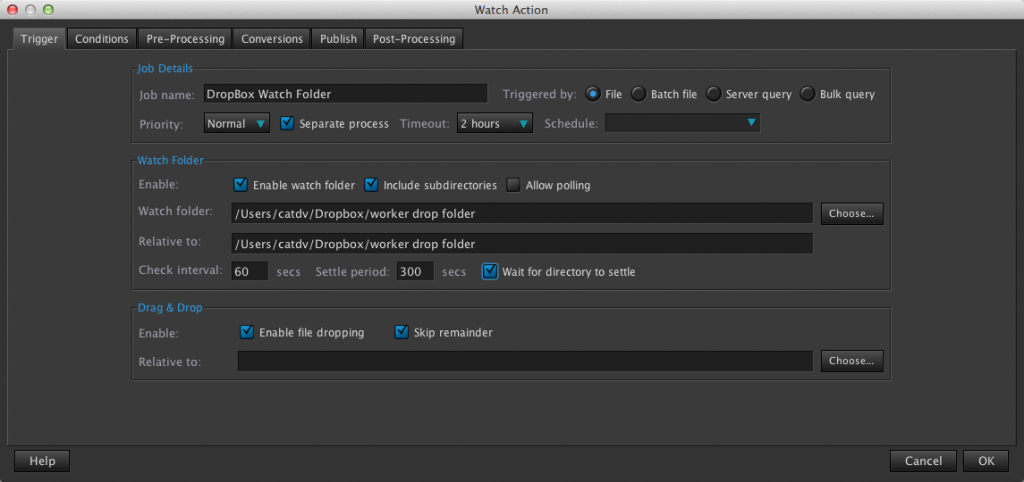
On the Trigger Tab create a name for the worker action in this example it is called Dropbox Watch Folder. Set the Trigger type to File – as new files are added to this folder the worker will trigger this action or worker task. Setup the watch folder location, in this example a new folder ‘worker drop folder’ has been created inside the Dropbox root folder. It is advisable to have a long settle period so that the file upload and sync with Dropbox is complete before the worker starts ingesting into CatDV. Setting Wait for directory to settle will also help this.
Like any other watch folder action you can restrict what file types that are ingested into the worker from the Conditions Tab. In this example Known types is set to Known media file types. This will ignore any text files such as a word document listing shots list of file that may accompany the dropped files
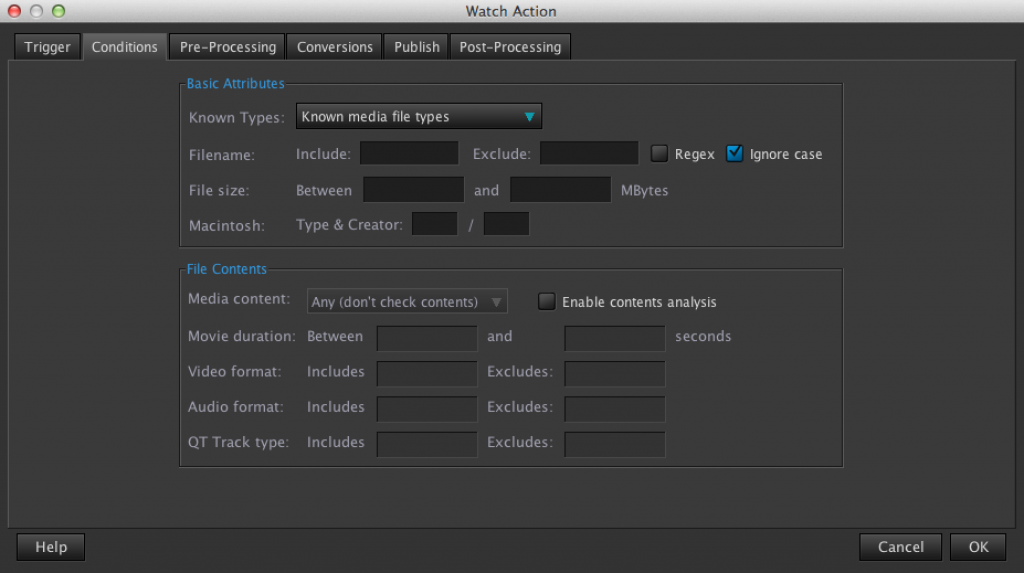
Conditions Tab – Set to known media types
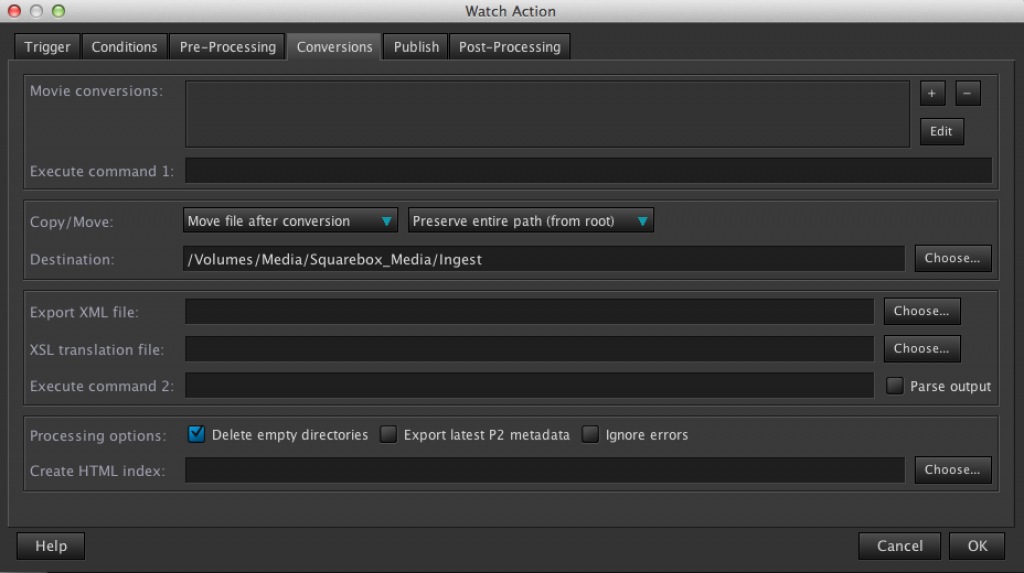
In the Conversions Tab the file once ingested into the worker is set to move the file out of the Dropbox location into a more permanent location such as your local storage or SAN Preserve entire path from root is selected so that the folder structure is kept in tact when the file is moved.
Delete empty directories – Ticking this box will also free up the space on the Dropbox account once the file has been moved

The Publish option is set to publish the contents to a catalog named as the second folder after the root
The regex required for this is $P{s,^/,,s,([^/]+/[^/]+)/.*,$1,} Where $P is the root folder Dropbox


You could just call the catalog $q (parent folder name). This will create a catalog with the name of the folder that contains the clip.
A User Field has also been created called Ingest Via which has been set to display Dropbox on ingest so that within CatDV the origin of the file can clearly be displayed useful if you have many cloud storage locations from different providers

