Cache-A setup
This guide assumes you are familiar with the Cache-A LTO hardware and software and have a working Cache-A setup which can archive and restore files using the Cache-A web panel and vtape folder.
The archiving function is an additional licensed option which is added to your registration code. If the option Archive Media Files is greyed out in the Tools menu then you will need to request an Archive Option license from your reseller.
The CatDV Cache-A integration allows you to select clips within CatDV and Archive them directly to the Cache-A Device.
Configuring the Cache-A device
To setup the Cache-A Device navigate to the Tools menu and select Archive Media Files
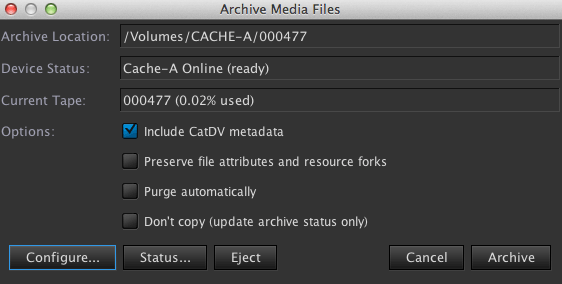
Press the Configure button and the Archive Configuration box appears. To select the Archive location press the Choose box and navigate to the Cache-A network share volume and press OK.
Type in the host name or ip address of the Cache-A device as it appears on the network. Enter the Cache-A username and password and press OK.
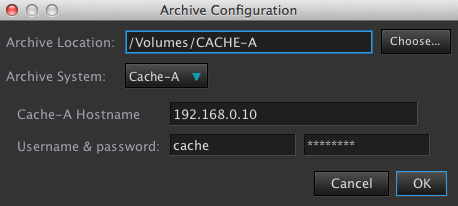
The Archive Media Files Menu displays the Device Status as ready with the current vtape number and percentage used. If offline is displayed then the Cache-A device is not correctly configured and the Archive button will be unavailable.
Check the Cache-A is connected and visible on the network, check the archive location is correct, double check the ip address, user name and password are correct.
When you select files for Archive you have the following options available ( these options stay selected after the archive and restore operation)
Include CatDV metadata
This will backup the metadata associated with the clip or clips useful if the clip is accidently deleted from the catalog or the catalog is corrupt.
Preserve file attributes and resource forks
This option allows to preserve file attributes and directory structures.
Purge automatically
On archive completion the media files are deleted from the storage only the thumbnail and proxy are available.
Don’t copy
This option allows you to manually change the status of the archive information. It does not copy any media. It assumes the media is already archived and reports the current vtape in the Archive summary as ‘Manually Archived’. This option is useful if you have archived media outside of CatDV and want to update the archive status within CatDV.
Cache-A Status Tool
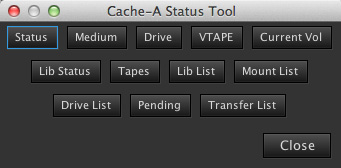
The Cache-A Status Tool is available by pressing the status button in the Archive Media Files menu. Here you can check the status of the Cache-A system such as Tape Medium, LTO Drive information, Transfer history and the currently selected Vtape.
There is an option to eject the mounted LTO from the Cache-A device in the Archive Media File menu
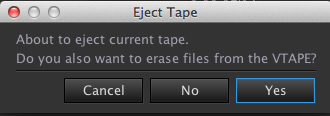
You have the option to delete the contents of the vtape when the LTO cartridge ejects.
Note
When an LTO cassette is ejected using the CatDV eject function you will need to check and re establish a network link to the Cache -A device when another tape is loaded otherwise CatDV will report the cache A device as offline.
This is not the required when using the Cache-A web interface to eject tapes.
Your Cache-A device is now setup ready to work with CatDV.
