Cache-A Archive & Restore
Archiving Media Files
Select the clips you wish to Archive and navigate to the Tools menu and select Archive Media Files
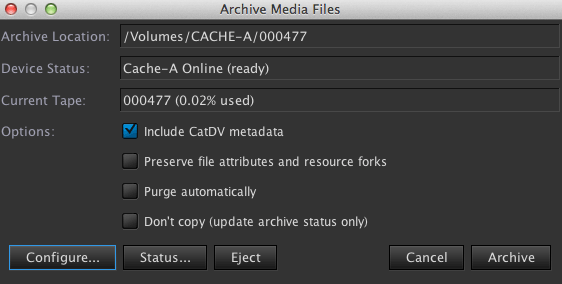
The Archive location and the current vtape are displayed.
Select the following options if required
Include CatDV metadata
This will backup the metadata associated with the clip or clips useful if the clip is accidentally deleted from the catalog or the catalog is corrupt.
Preserve file attributes and resource forks
This option allows to preserve file attributes and directory structures.
Purge automatically
On archive completion the media files are deleted from the storage only the thumbnail and proxy are available.
Don’t copy
This option allows you to manually change the status of the archive information. It does not copy any media. It assumes the media is already archived and reports the current vtape in the Archive summary as ‘Manually Archived’. This option is useful if you have archived media outside of CatDV and want to update the archive status within CatDV.
Press the Archive button. CatDV will then copy the media files and any selected options to the vtape folder located on the Cache-A device. The Cache-A will then copy the vtape contents to the LTO tape.
You can check the status of the archive from within CatDV by viewing the Archive Details, Archive Summary and Archive Tape columns in the other Details Panel.
We recommend you setup a specific Archive Details Panel containing these 3 data fields and any other logging information that may be useful for quick reference.
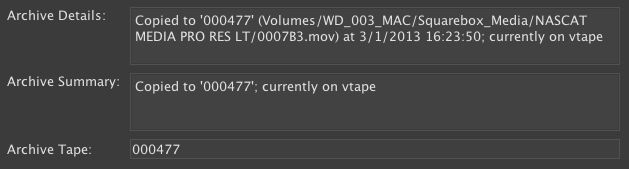
Archive Details
The field displays information of the vtape or LTO tape used, the original source file path and the date and time.
Archive Summary
This field contains the vtape or LTO tape location and the media files current archive location. Currently on vtape (if vtape is available) or currently offline (if vtape is unavailable) are reported.
Archive Tape
Displays the vtape number
If you ticked the Purge automatically option the original media will be deleted from your file system. The proxy file and thumbnail will not be deleted.
Purging Media Files
You have the option to purge the original media when you archive the media files. You can also purge media manually by selecting the clips within CatDV and navigate to the Tools menu, select Purge Media Files. This will delete the original media and leave the proxy file and thumbnails available.
Restoring Media Files
Select the clips you wish to restore and navigate to the Tools Menu and select restore Media Files.
Check the correct LTO tapes are loaded into the Cache-A device and press restore. The Cache-A device will now search the LTO and restore the files selected.
Any media that was purged will now be replaced and available within CatDV.
Check Archive Status
You can also check the archive status of a clip or clips by selecting Check Archive Status from the Tool menu. This will report back what LTO tape the media is archived to and the option to update the Archive Status.
