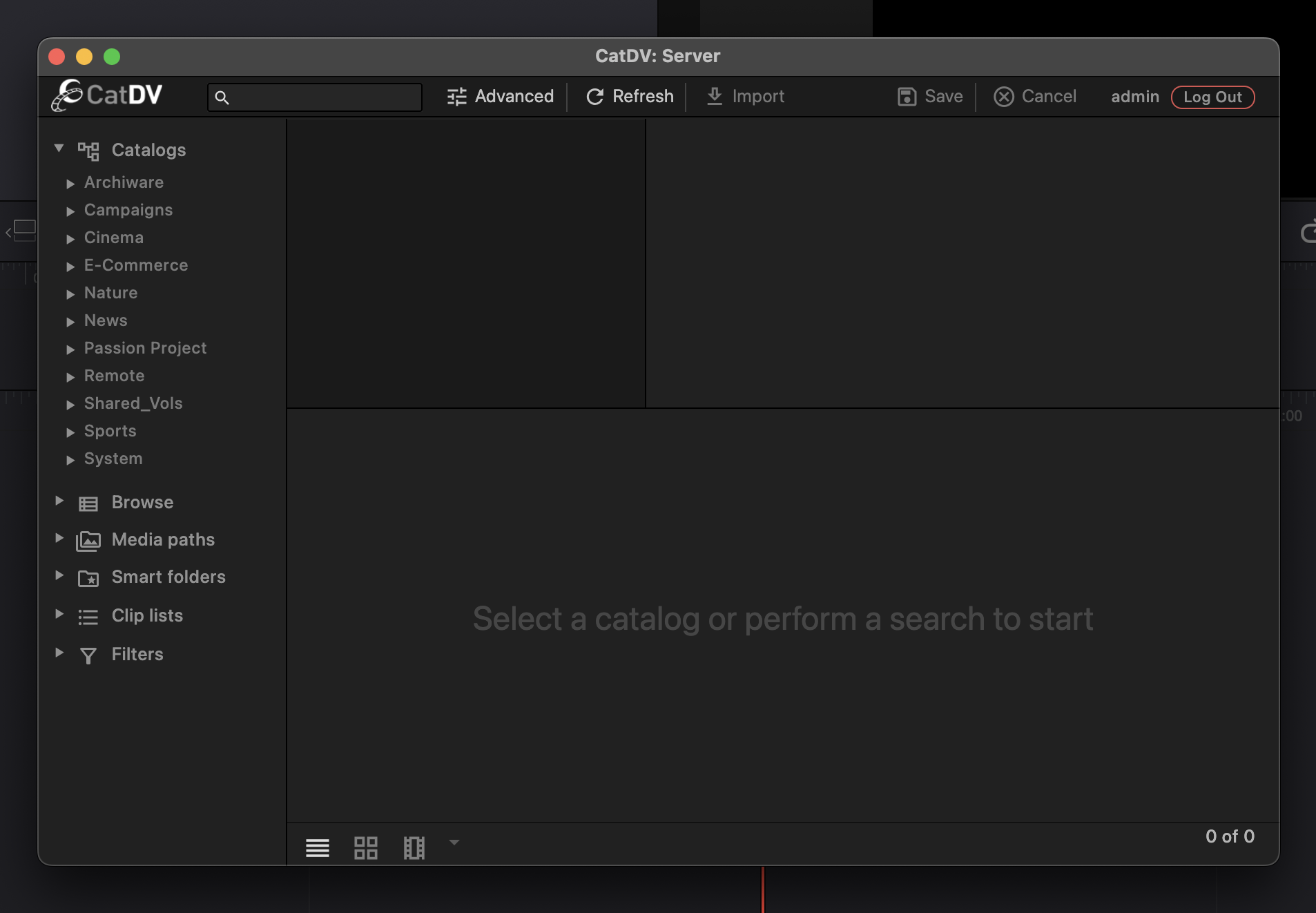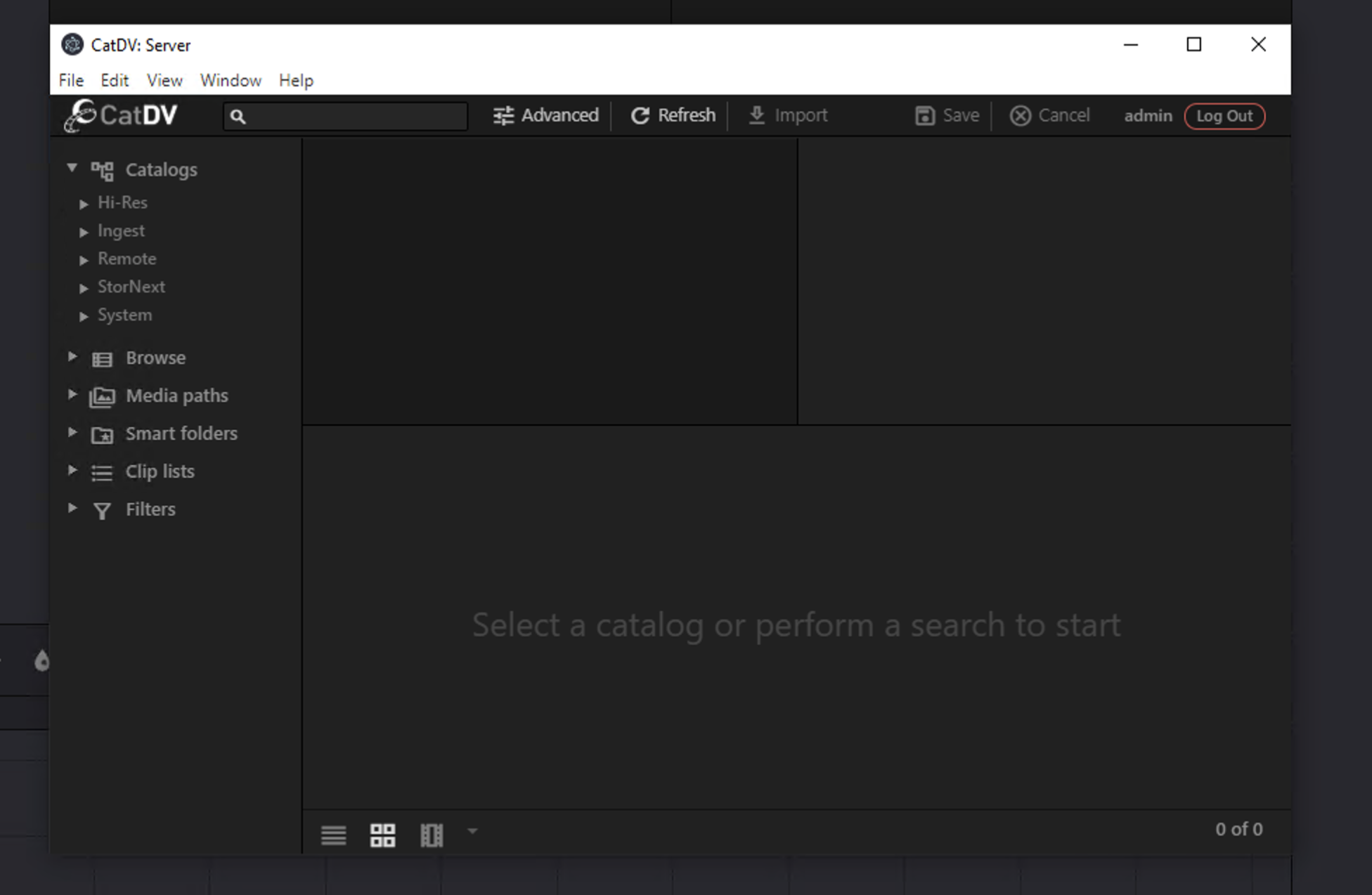Logging In
To log in to your CatDV Server through the panel, you will need to launch DaVinci Resolve Studio first. Upon launch go ahead and open your project 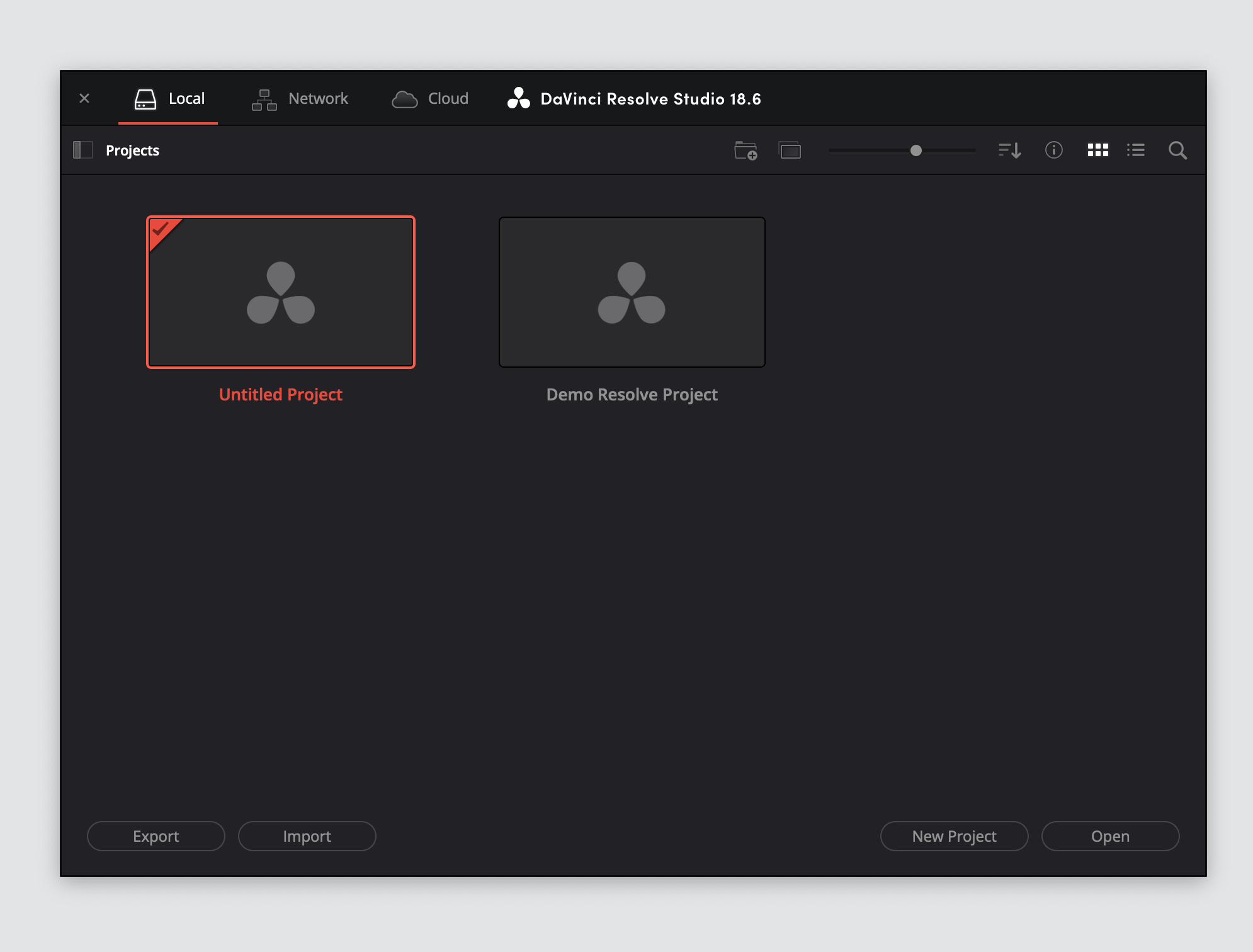
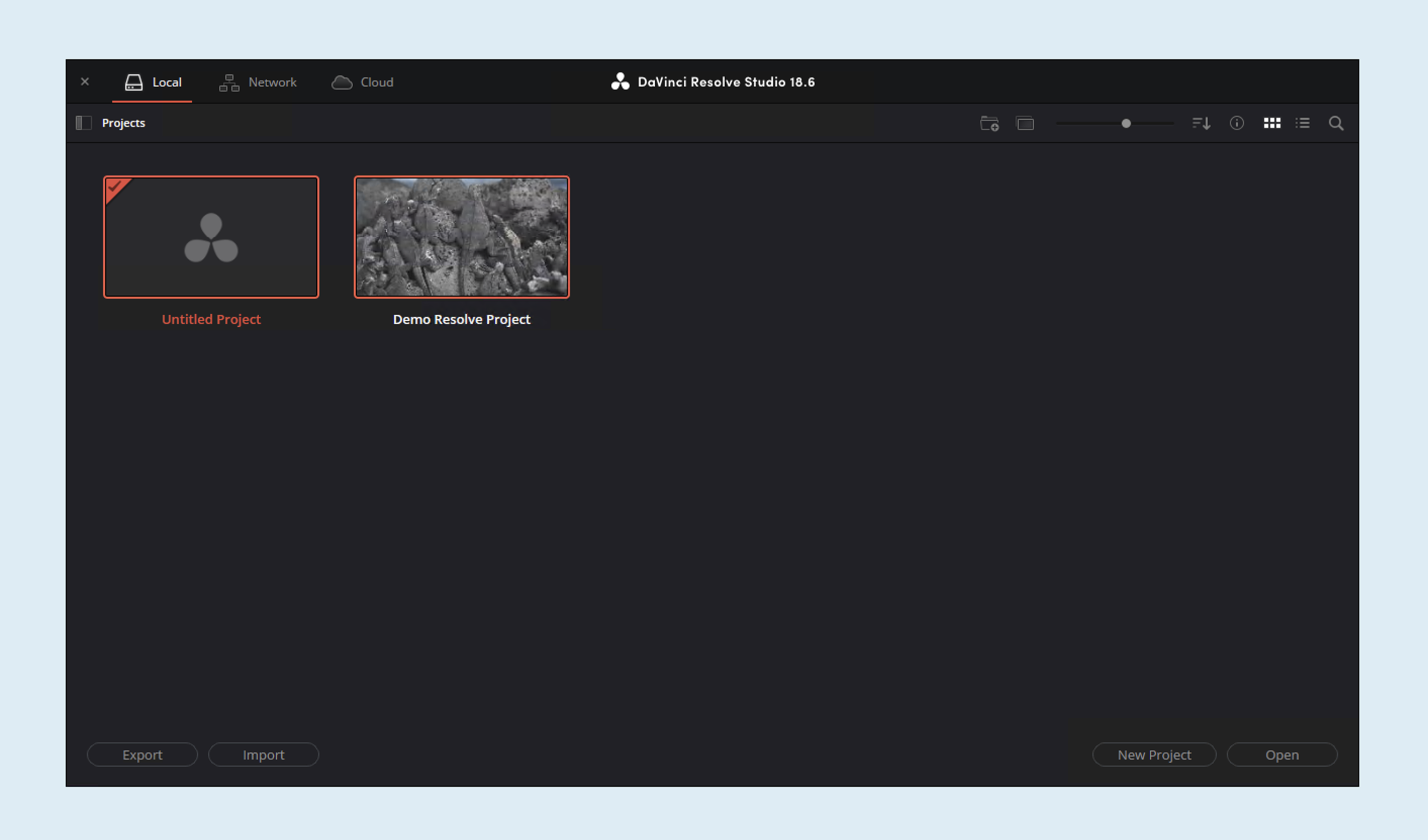
Once the project is opened, click on “Workspace” and “Workflow Integrations”. The CatDV Resolve Panel will show up as an option
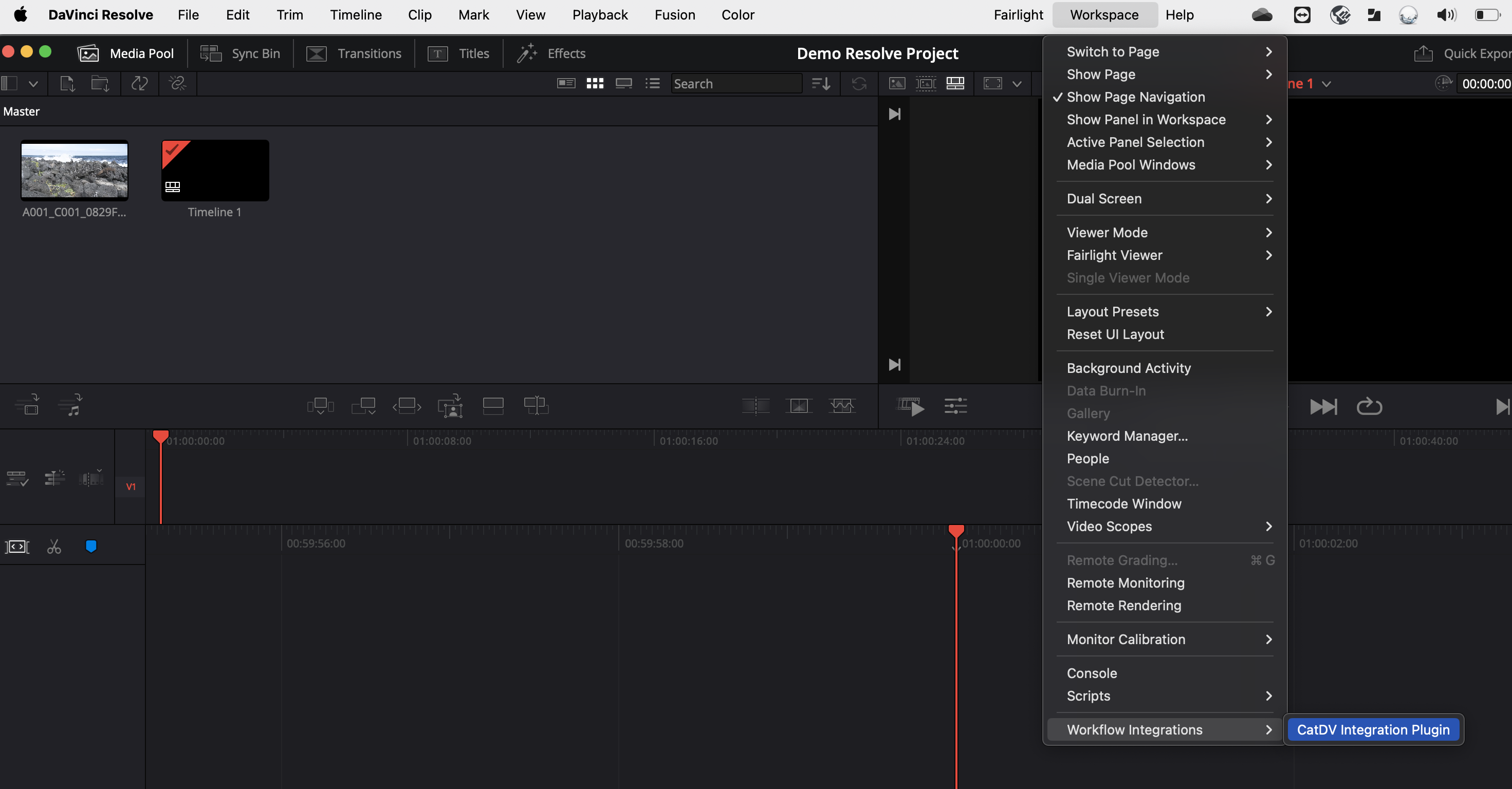
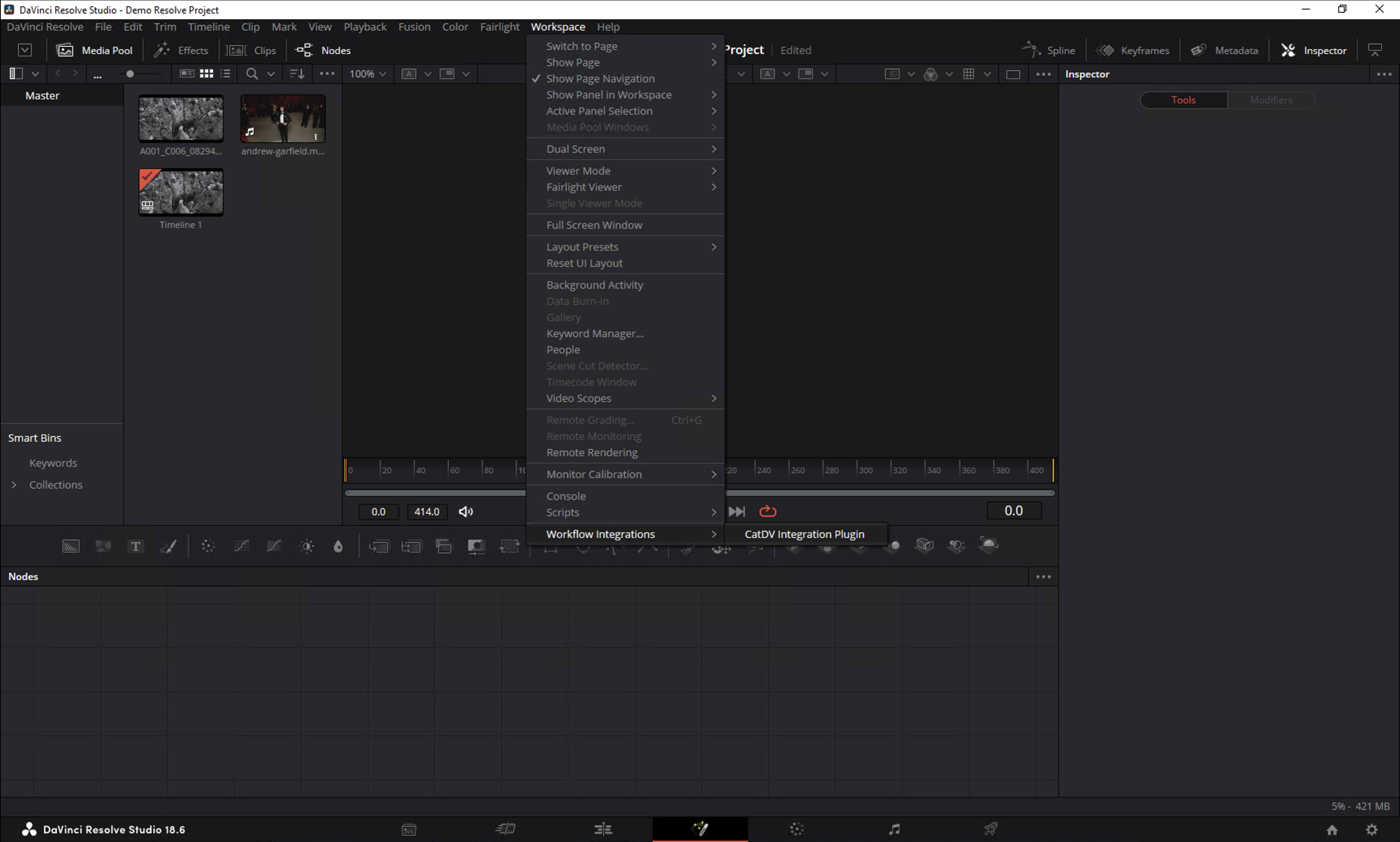
Go ahead and enter your CatDV Server URL and “Submit”
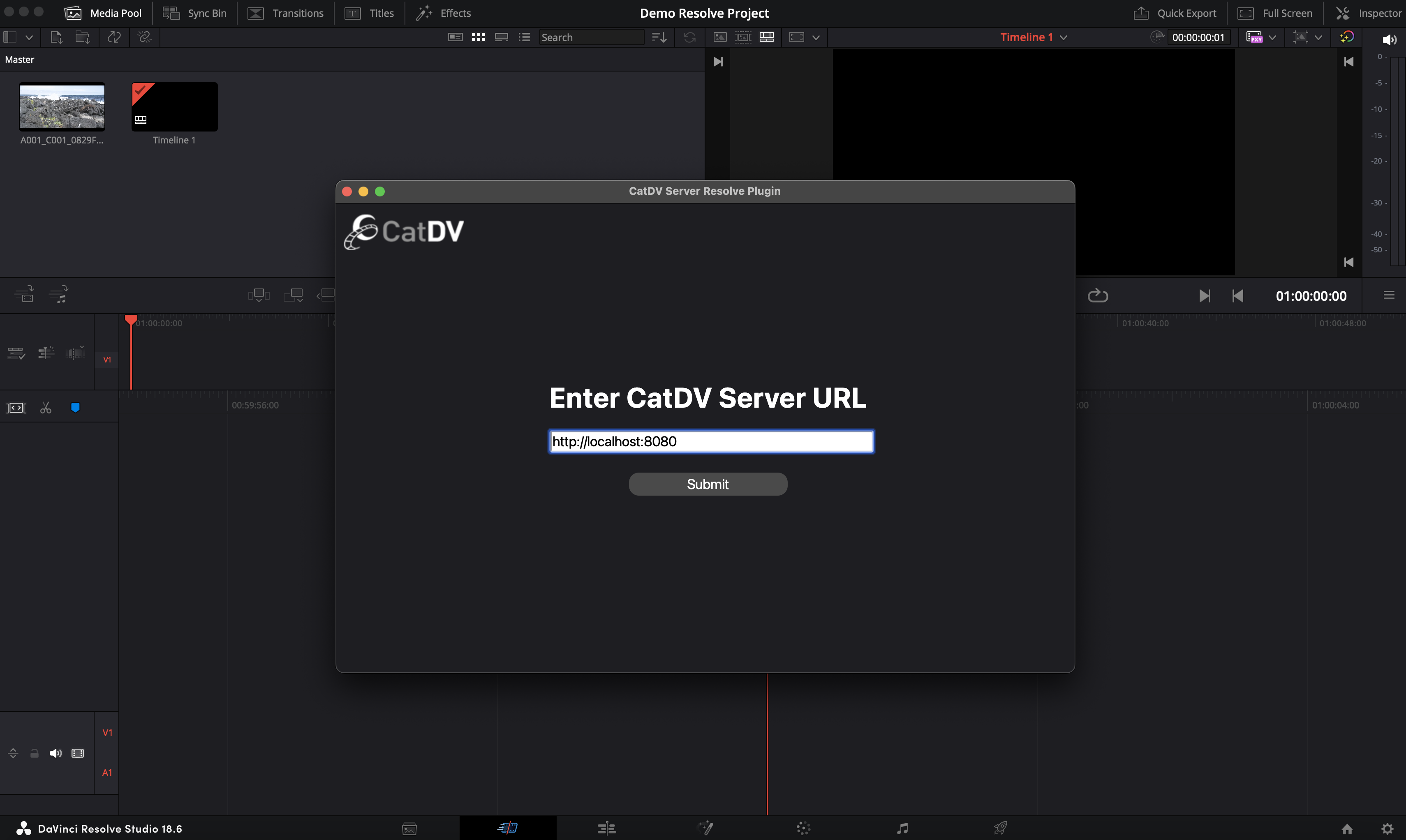
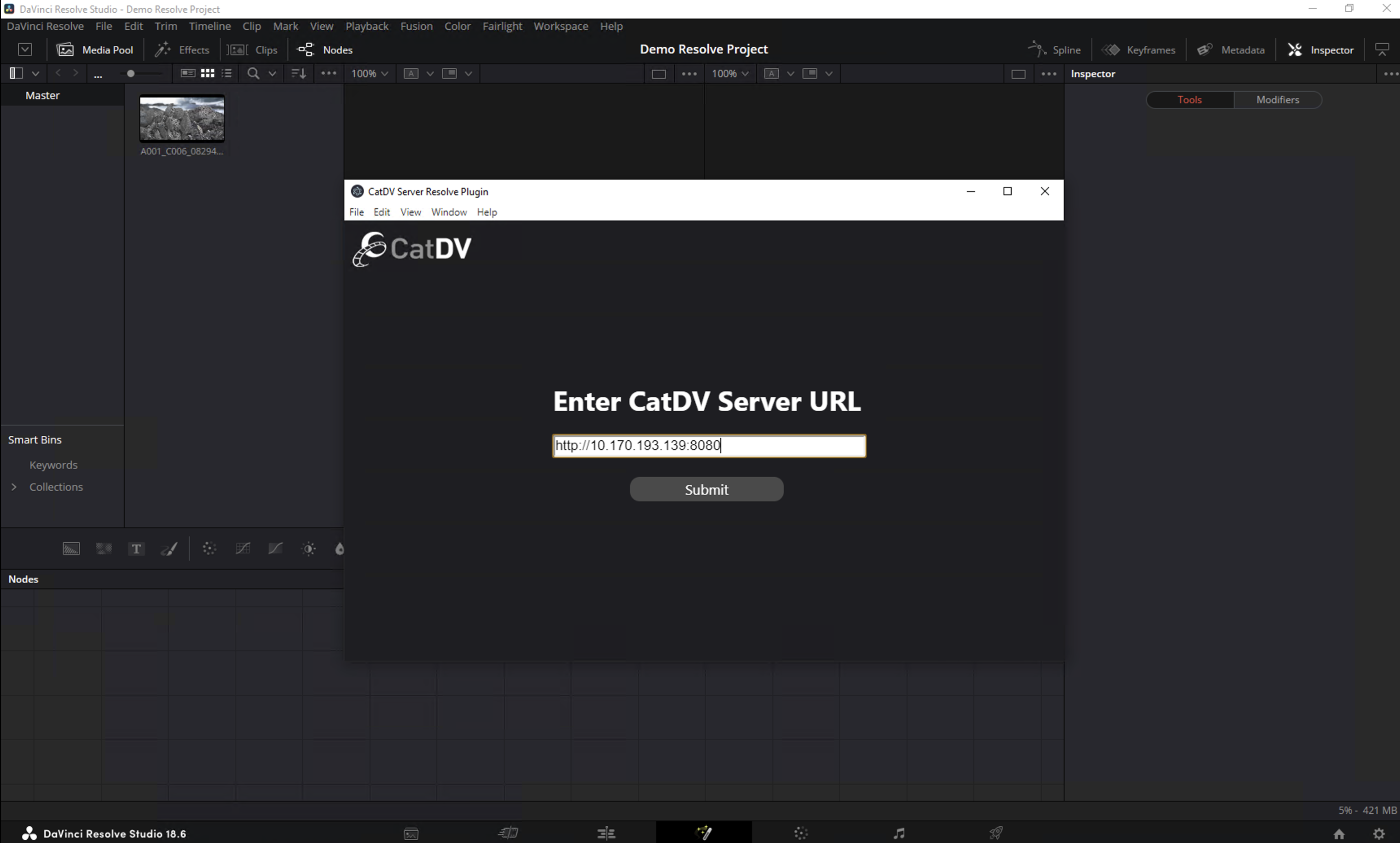
Enter the credentials to your CatDV Server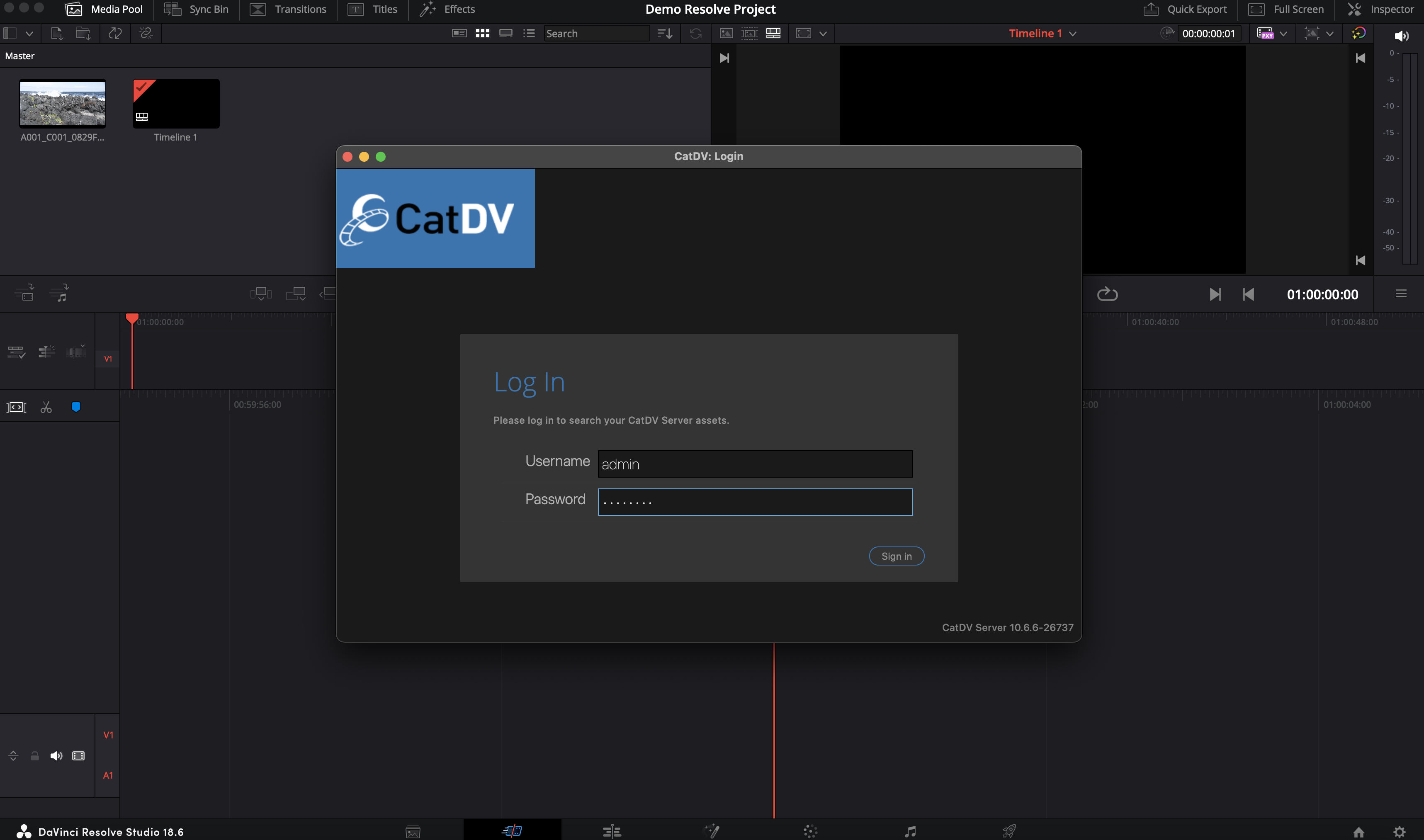
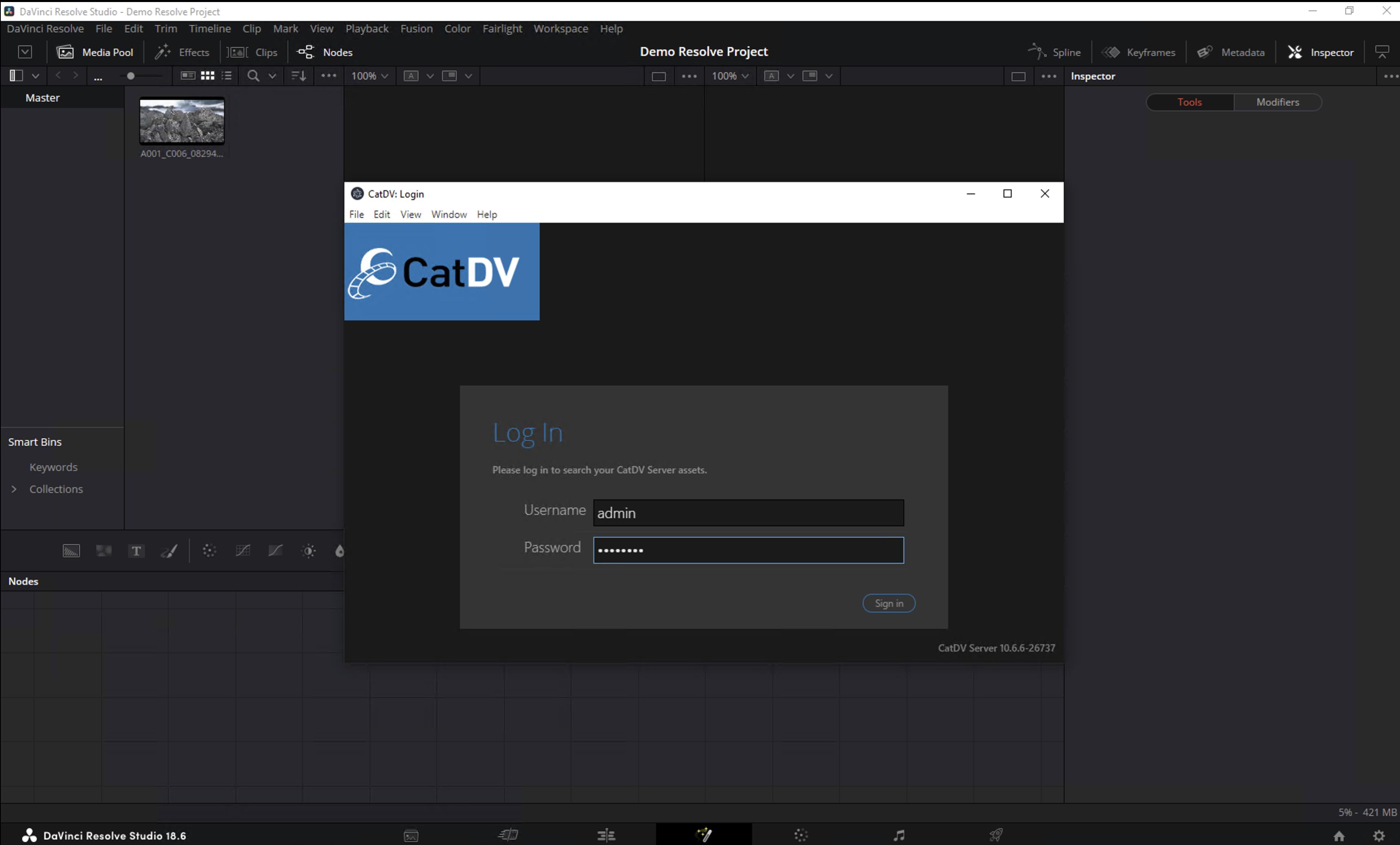
You are now logged into your CatDV Server and can start to browse your catalogs. Only the Production Groups and clips you have access to will appear within the panel along with any Smart Folders you have stored