Transcoding RED .R3D Footage
CatDV Pegasus client and CatDV Worker can now transcode RED files natively, this document is for historic reference purposes only.
This document will show how to set up transcode from R3D to the major self contained formats using the CatDV Worker Node.
This tutorial is based on OS X and before starting a copy of RED Cine X is required. Red Cine X ships with a command line tool ‘REDline’ that we shall be using to perform the transcode. In this case REDline Build 17.28605 Mac 64bit Public Release is used. Red’s tools are currently available here.
The REDline tool is also available for Windows via the link above, and the process is similar to this tutorial, replacing the file paths with the Windows equivalents.
Check REDline is installed and available
First check we have REDline installed and available: locate the REDline program. On this installation it is here :
"/Applications/REDCINE-X Professional/REDCINE-X PRO.app/Contents/MacOS/REDline"
In a terminal window, navigate to the parent folder, i.e.
cd "/Applications/REDCINE-X Professional/REDCINE-X PRO.app/Contents/MacOS"
In the terminal window type ‘./REDline’. You should see the REDline help topic if REDline is installed correctly.
Set up a Worker Watch action
Now Navigate to the CatDV Worker, “Edit Config” and add a new action (the plus button).
We want to give our action a name, triggered by a file, and set up a watch action wherever the footage will arrive, for example:
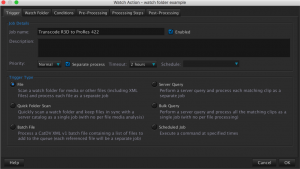
Next we want to make sure this action only applies to R3D media, so set up the “Conditions” tab to only process R3D metaclips. CatDV processes the RDC clip folders – the RDM magazine file name is automatically imported as the ‘tape’ reference in CatDV. (note CatDV Worker 5.0.6 and above is required for this facility).
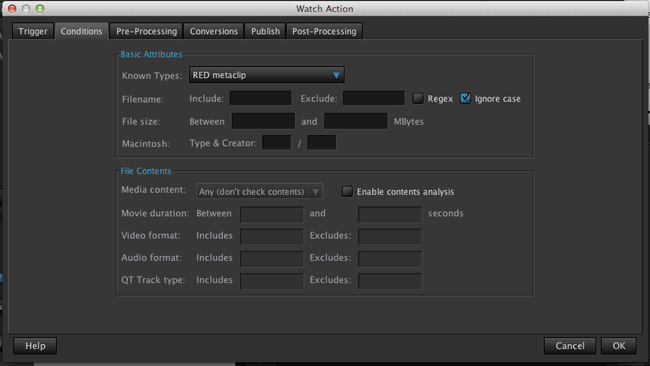
Now on the “Conversions” tab we will tell the Worker to run REDLine. There are many options for REDLine including use of Red Rockets, setting formats, frame sizes, watermarks, burn ins, color and gamma settings. The reader is encouraged to explore these settings for their workflow. In this case we shall transcode to ProRes 422 HQ.
In the “Execute Command 1” box type the command line to run REDline, something like:
"/Applications/REDCINE-X Professional/REDCINE-X PRO.app/Contents/MacOS/REDline" --i $i --o $g --outDir "/Users/Dave/CatDV Transcode Folder/" --format 11 --QTcodec 0
Here we use the full path to REDline. $i is the input file picked up by the worker, $g is the file name excluding its extension and in this case we are writing to a fixed location. A full description of CatDV variables that can be used in the command line is here.
The format element tells REDline to do a transcode. The QTcodec element is also important, it defines the type of transcode. Typing REDline on the command line will display the options available on your system. In this case we are using ‘0’ for ProRess 422 HQ. The other options on this test system are:
-QTcodec - QT codec to output [default = ProRes HQ]
0=Apple ProRes 422 HQ
1=Apple ProRes SQ
2=H264
3=MJpegA
4=MJpegB
5=ComponentVideo
6=H263
7=RawCodec
8=Pixlet
9=DVCPROHD720P
10=JPEG
11=Animation/RLE
12=Uncompressed 8-bit 4:2:2
13=Uncompressed 10-bit 4:2:2
15=Black Magic RGB 10bit
17=AJA Kona 10bit Log RGB
18=AJA Kona 10-bit RGB
20=AVID 1080P DNxHD 36 8-bit (23.98, 24, 25)
21=AVID 1080P DNxHD 115/120 8-bit (23.98, 24, 25)
22=AVID 1080P DNxHD 175/185 8-bit (23.98, 24, 25)
23=AVID 1080P DNxHD 175/185 10-bit(23.98, 24, 25)
24=AVID 720P DNxHD 60/75 8-bit (23.98, 25, 29.97)
25=AVID 720P DNxHD 90/110 8-bit (23.98, 29.97)
26=AVID 720P DNxHD 90/110 10-bit (23.98, 29.97)
27=AVID 720P DNxHD 120/145 8-bit (50, 59.94)
28=AVID 720P DNxHD 185/220 8-bit (50, 59.94)
29=AVID 720P DNxHD 185/220 10-bit(50, 59.94)
30=Apple ProRes 4444
31=Apple ProRes 422 LT
32=Apple ProRes 422 Proxy
The worker picks up status from Redline and displays it as it progresses (counting up the last frame that is complete):
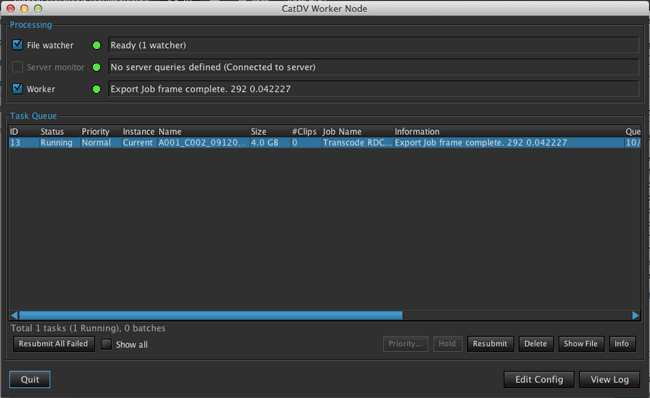
There is more information on Troubleshooting Worker actions that use the Execute Command capability here.
