Map CatDV Fields to Adobe XMP Dynamic Media Metadata
We now support for the mapping of CatDV Fields to Adobe’s Extensible Metadata Platform (XMP)’s Dynamic Media metadata. See https://developer.adobe.com/xmp/docs/XMPNamespaces/xmpDM/ for a full list of fields and their XMP Identifiers.
Requirements
As a starting point, you will need to ensure you have the following installed/configured:
CatDV Panel for Adobe CC 6.2.2
Configure CatDV Field Group and Fields
Go to your CatDV Server Admin page
Go to “Customisation” and click on “Fields”
Create a field group called “Adobe XMP Dynamic Media” or whatever name you wish to give the group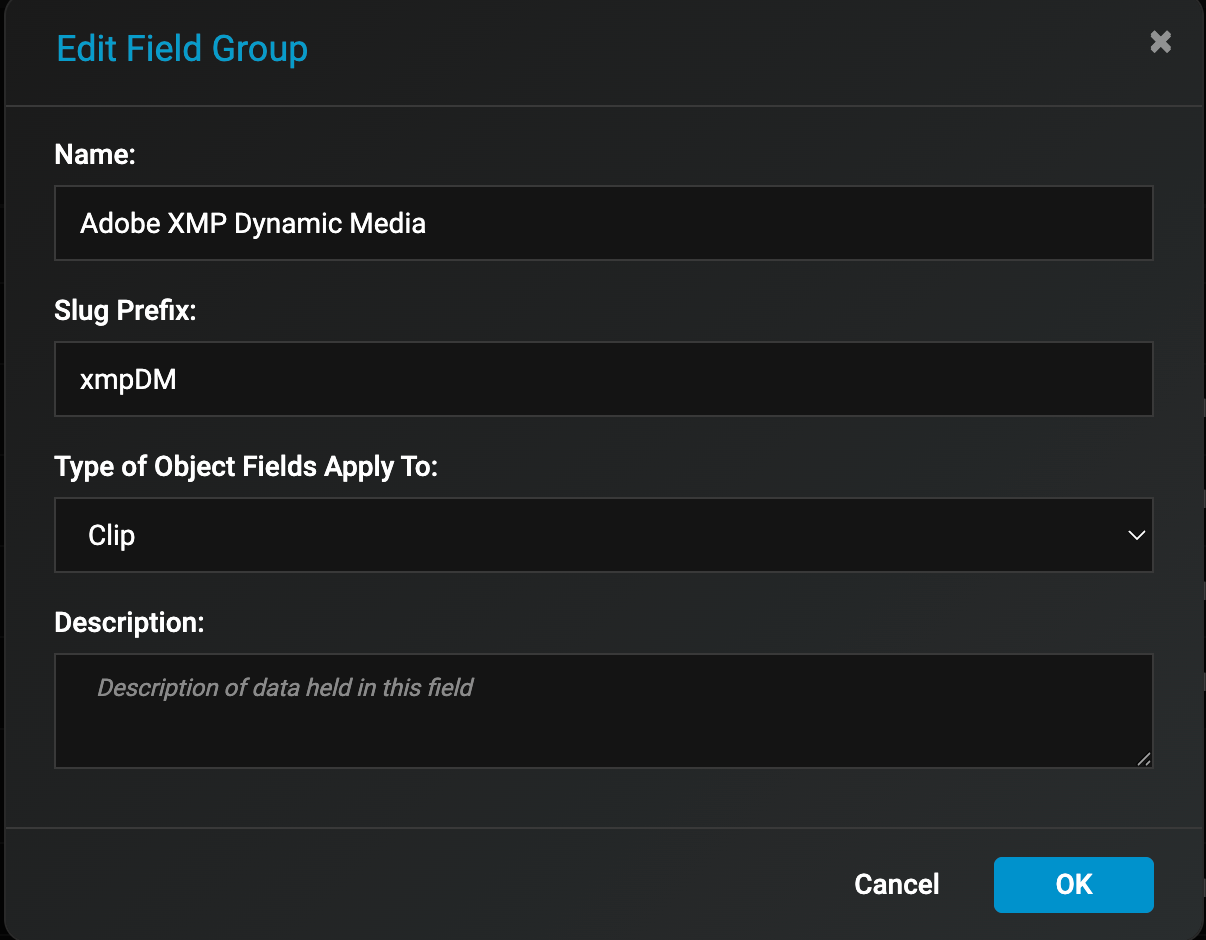
From there, start creating your CatDV your fields to map to Adobe’s XMP Dynamic Media identifier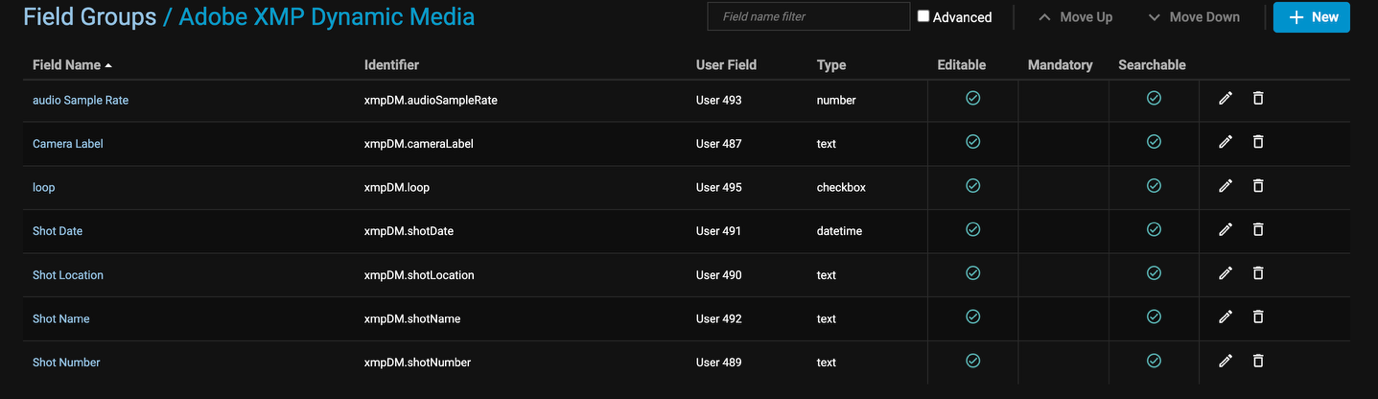
· Note: CatDV user field identifier must use ‘.’ rather than ‘:’ as the namespace separator – e.g.: use xmpDM.cameraLabel rather than xmpDM:cameraLabel (i.e. dot rather than colon)
Editing the CatDV Fields
Go to a clip and edit the custom CatDV fields before we import into Adobe Premiere Pro. You may do this via the CatDV CC Panel within Premiere Pro or in your web client. 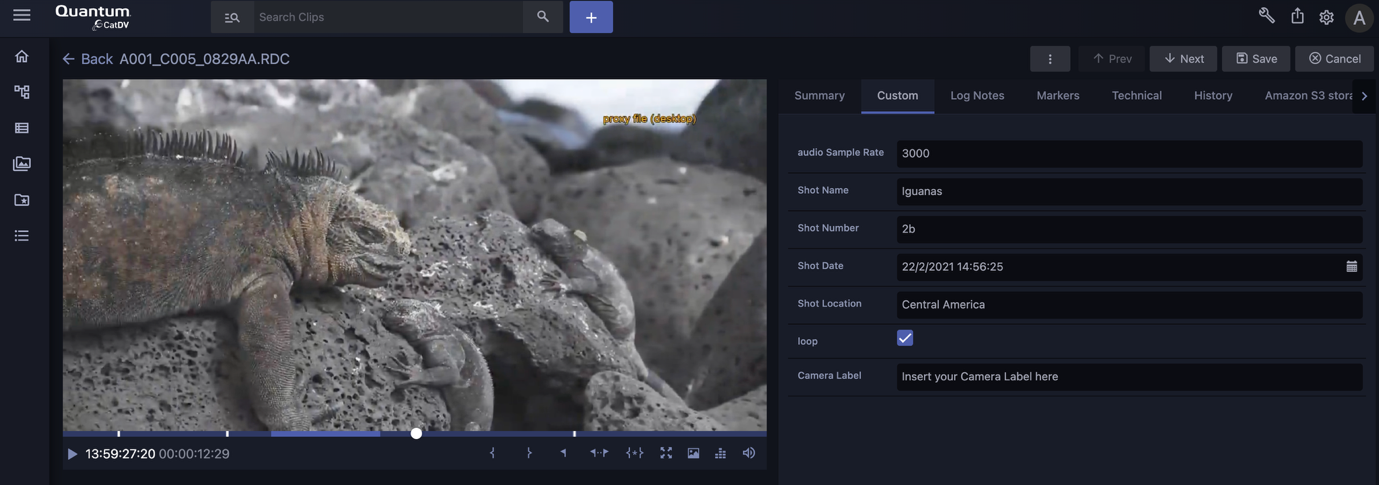
Importing the clip into Premiere Pro
Launch your CatDV CC Panel
Once launched, click on the clip that you edited the CatDV custom user fields
Click on “Import”. This will import the clip into your Premiere project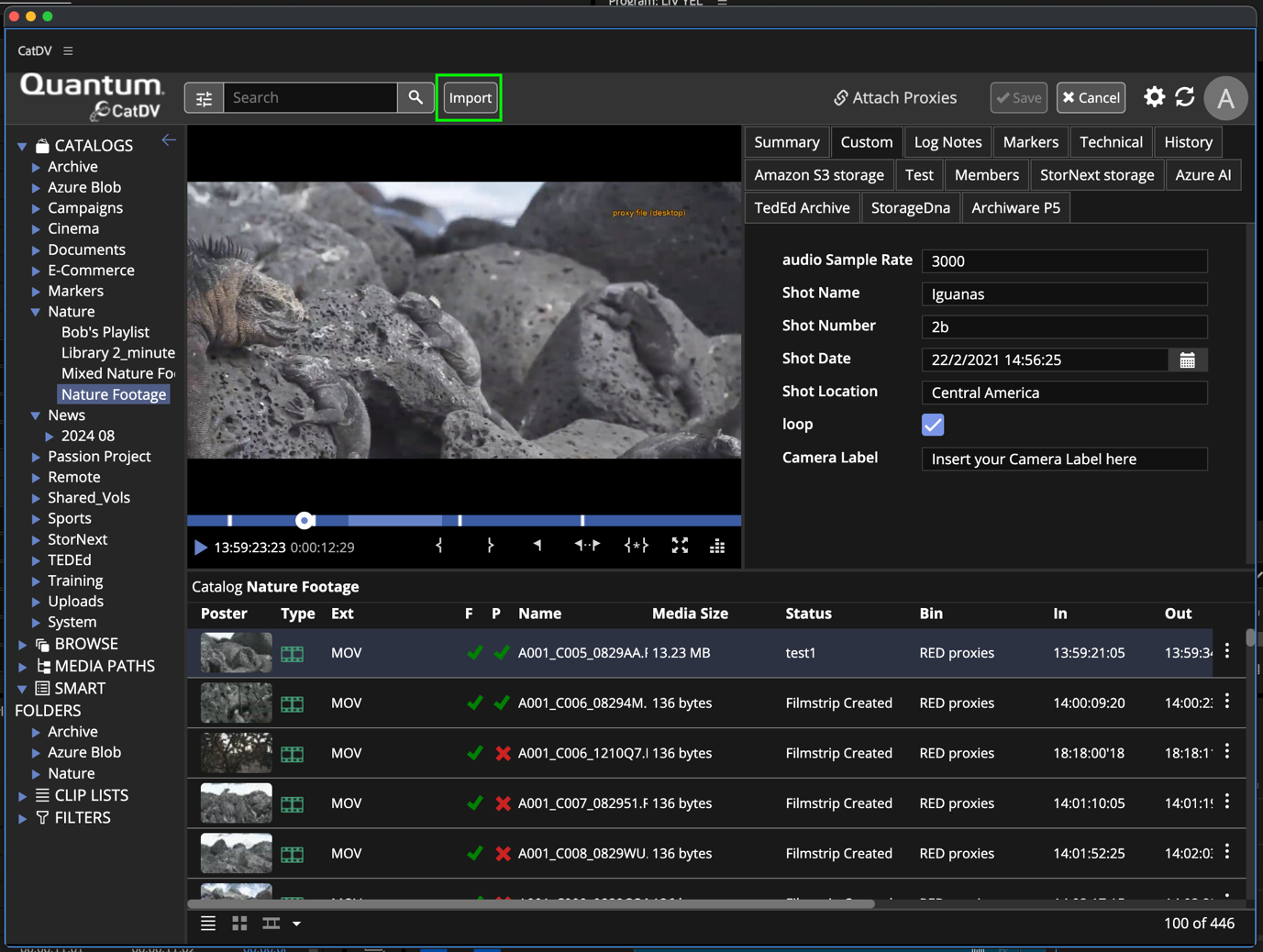
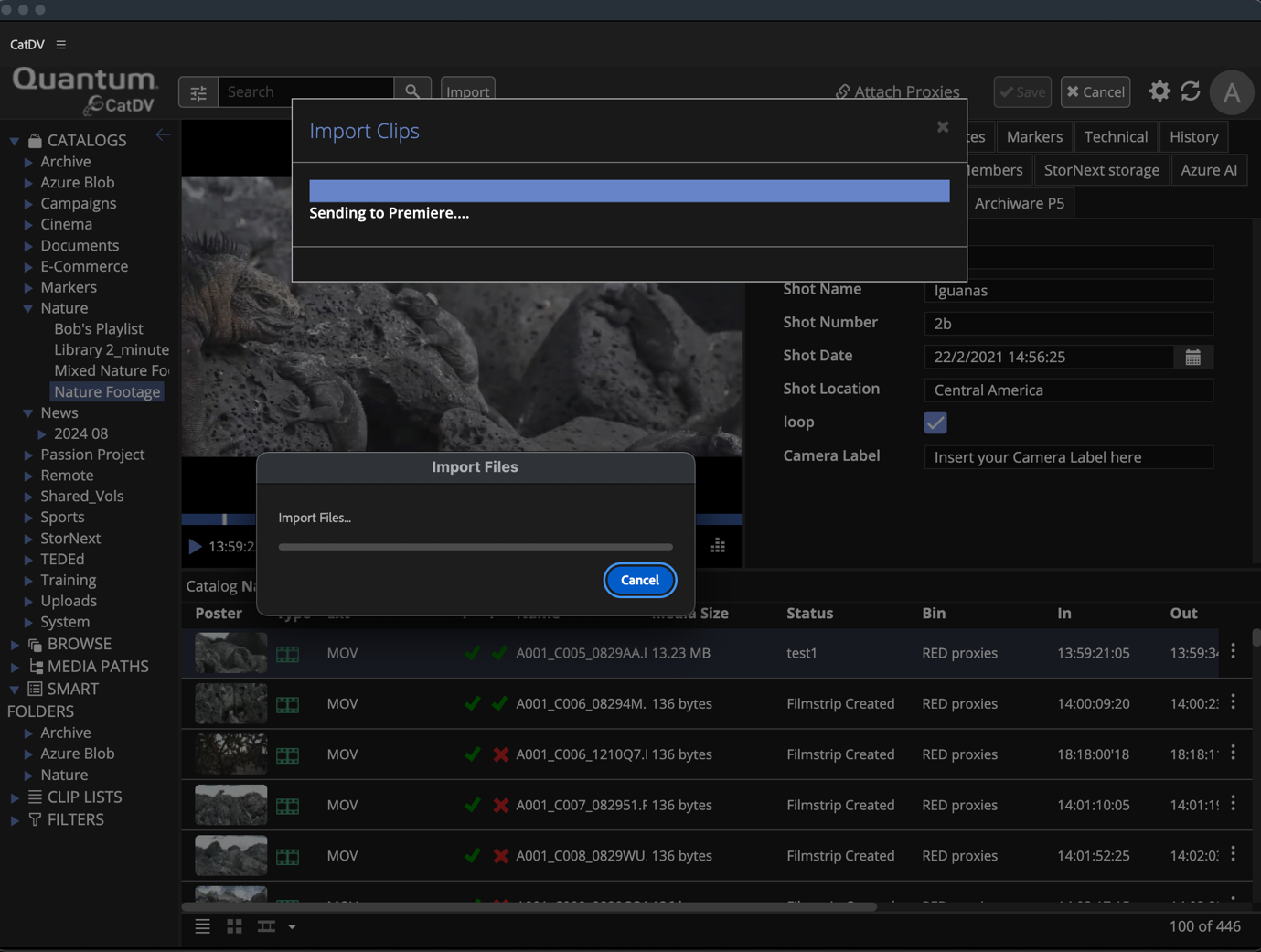
You will see that the Adobe XMP’s Dynamic Media metadata are filled with the values from the CatDV fields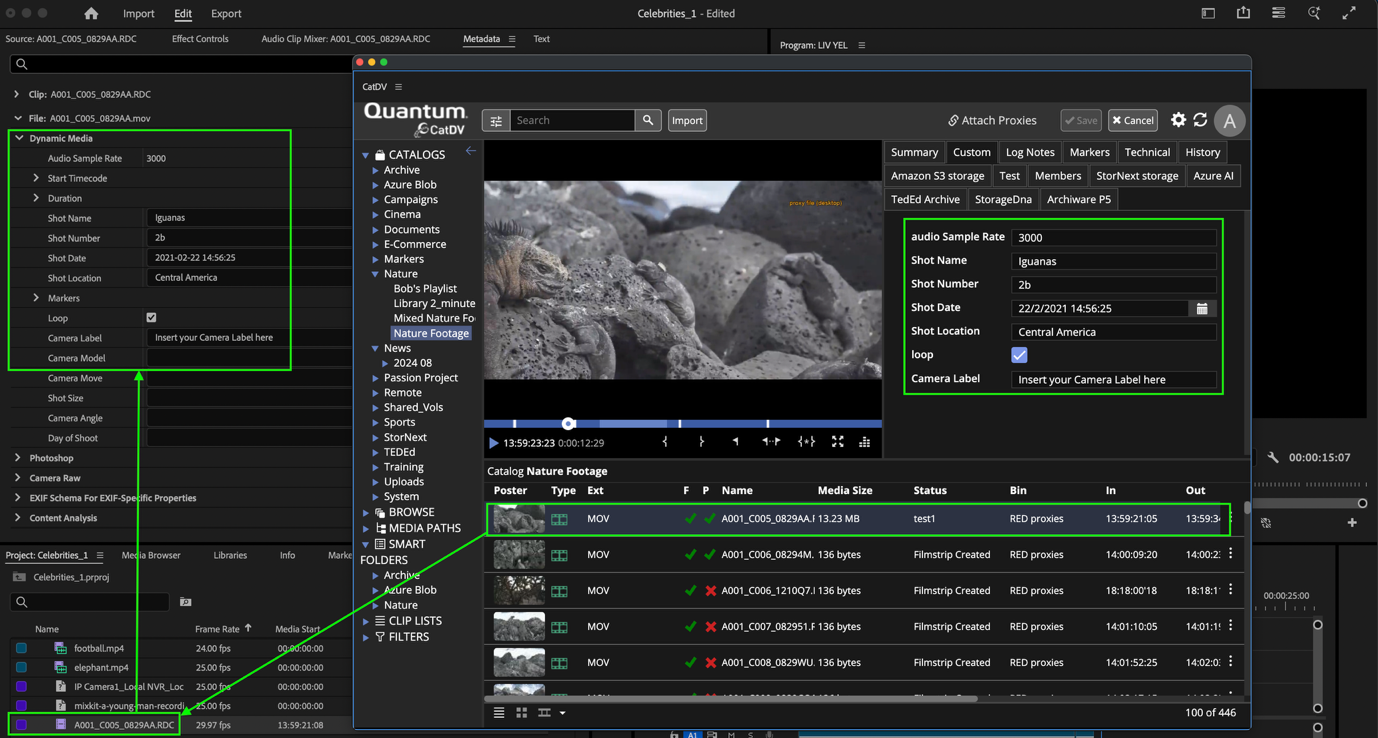
Supported Metadata Types
Currently, we support the following xmpDM metadata types:
Text
Boolean
Integer
DateTime
Please note that nested xmpDM identifiers (e.g., Start Timecode, Duration) are not currently supported. For a comprehensive list of available fields and their corresponding XMP identifiers, refer to the official documentation: Adobe XMP xmpDM Namespace.
